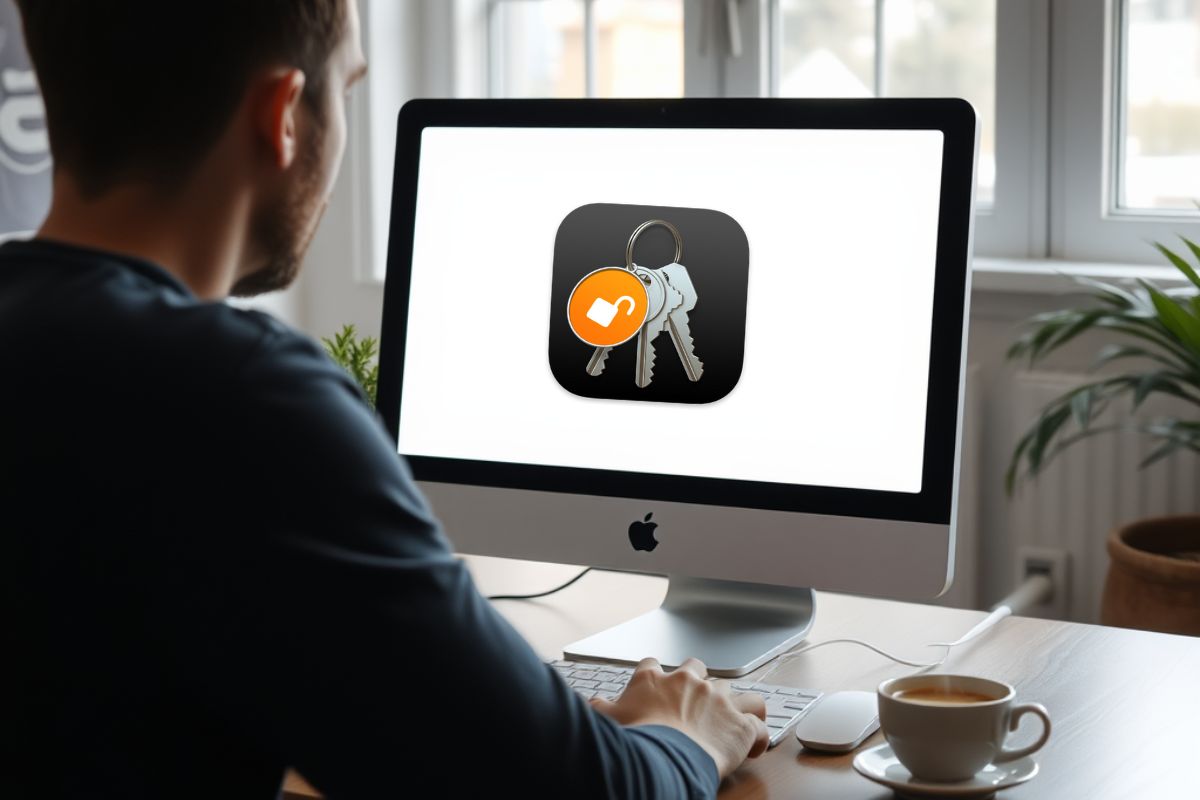In macOS app development, troubleshooting keychain access errors is a critical part of the process that cannot be ignored. For developers, each error can cause unexpected issues with app security, potentially leading to a loss of user trust. It’s essential to understand and address these issues at the first sign of trouble. When there’s a problem with accessing the Keychain, it not only affects the app but also the entire user experience. In this article, we will explore common causes and solutions to these errors, as well as best practices to help prevent such problems in the future.
Grasping the Core Concepts
- Explanation of how Keychain works and why it is central to app security.
- Identification of common Keychain access errors and what they mean.
- Step-by-step analysis of causes using built-in macOS tools.
- Effective solutions for each type of error.
- Best practices to avoid errors in the future.
Understanding Keychain Access in macOS
The Keychain is an Apple-built service used to securely store sensitive data such as passwords, encryption keys, and certificates. For developers, it provides an API (Keychain Services API) to access and manage this data.
In simple terms, it’s the “security vault” of an app. For example, when a macOS app has a login feature, the app can store user credentials in the Keychain for a faster and more secure login experience the next time it’s used.
However, it’s not as simple as just saving and retrieving. Due to the macOS sandboxing model and security entitlements, the app must be correctly configured to gain access. A single incorrect entitlement can prevent access to the Keychain.
Common Keychain Errors Developers Face
Not all errors are immediately obvious. Sometimes, credentials just won’t load. Here are some common error codes and their meanings:
errSecItemNotFound
Typically means no matching item was found. For instance, when using SecItemCopyMatching, but there is no existing record in the Keychain for the specified account or service.
errSecAuthFailed
Often occurs when an authentication context is missing or invalid. For example, if you’re using biometric authentication (Face ID/Touch ID), but it’s not properly configured.
errSecDuplicateItem
Happens when attempting to save a new entry, but the same account and service have already been stored. You can’t overwrite unless you use the update method.
errSecInteractionNotAllowed
Occurs when trying to access the Keychain while the app is in the background thread. Certain operations require UI interaction, which is not allowed when the app is not in the foreground.
The first step in resolving this is to identify the specific error. Sometimes, the answer is just in the logs.
Diagnosing and Identifying the Root Cause
Troubleshooting Keychain access errors is not just about trial and error. A systematic approach is needed to identify where the problem lies.
Use Console.app or the log command to see exactly which error is returned. For example, when trying to call SecItemCopyMatching, immediately check the error code that comes up. This will guide you on what to do next.
Also, try testing on both the simulator and the physical device. Sometimes it works on the simulator but fails on the actual Mac due to entitlements or provisioning profiles.
It’s also crucial to check your Entitlements.plist. If you are using app groups or want to share keychain data across multiple targets (e.g., main app and helper tool), the keychain-access-groups setting must be correct.
Solutions to Common Issues
Once you identify the error, responding becomes easier. For example:
- For errSecDuplicateItem, first check for an existing entry using SecItemCopyMatching. If found, use SecItemUpdate instead of SecItemAdd.
- For errSecInteractionNotAllowed, ensure the access is being made on the main thread and not while the app is in the background. If background mode is necessary, consider using kSecUseOperationPrompt to trigger user authentication.
For persistent issues, resetting the Keychain entries on the testing device may help. But be careful—only do this in the dev environment, not in production apps.
Remember: don’t let troubleshooting Keychain access errors linger. The longer you delay, the more complicated things can get.
Best Practices for Using Keychain in macOS Apps
The goal is not just to fix the error but to prevent it from happening in the first place. Here are some best practices that can help:
Use Clear Service and Account Identifiers
It’s easier to track and update entries when there’s structure. Using standardized naming conventions for service and account identifiers will help prevent duplicate items or conflicting entries.
Don’t Log Sensitive Data
Even during debugging, avoid outputting the actual content of Keychain items in the console or logs. Logging passwords, tokens, or Keychain contents can create security risks.
Isolate Credentials Per User
For apps with user profiles, isolate credentials per user for easier management. This is more secure and makes it easier to clear or update data when necessary.
Use Biometric Authentication (if available)
For added security, use biometric authentication like Face ID or Touch ID. Make sure to implement it correctly using LAContext and kSecAccessControl to ensure user authentication meets security standards.
Test on Multiple macOS Versions
Test on different macOS versions, especially when there are security behavior changes. For example, there have been changes in Keychain access starting with macOS Catalina that might cause compatibility issues, so it’s important to ensure your app works across different platforms.
Tools and Resources to Help
In addition to built-in tools like Xcode and Console, there are many open-source libraries that can simplify Keychain integration. Here are some of them:
Valet by Square
Valet is an open-source library built by Square to make Keychain usage simpler and more secure. It’s a developer-friendly wrapper that supports various types of encrypted data storage. It’s ideal if you want to avoid the verbosity of raw Keychain APIs.
KeychainSwift
If Swift is your app’s primary language, KeychainSwift is a lightweight and easy-to-use library that provides a simple interface for storing and retrieving Keychain items. You don’t need to go through complicated low-level APIs.
Apple Documentation
Though Apple documentation can be dense, it is one of the most comprehensive and up-to-date sources about Keychain Services. You’ll find a list of available constants, usage patterns, and sample code here. It’s helpful to revisit this whenever a new OS version or behavior change is released.
WWDC Sessions
Whenever a new macOS release is announced, make sure to watch the related WWDC sessions. These sessions often introduce changes in Keychain behavior and security requirements, helping you adapt to updates.
Developer Forums and Communities
You can learn a lot by discussing with other developers. On platforms like Stack Overflow and the Back to Mac community, there are real-world solutions, quick fixes, and sample code that may not be readily available in official documentation. Don’t hesitate to ask questions or share your experiences.
You can also follow WWDC sessions, especially when there are new macOS versions. This is where any new requirements or behavior changes are explained.
On forums like Stack Overflow and the Back to Mac community, many developers share real-world tips, sample code, and quick fixes that aren’t immediately available in documentation.
Tips to Ensure Secure and Stable Access for Your App
Make security checks part of your regular development process. For example, before releasing an update, review whether entitlements are still correct and if new features have affected Keychain access.
Provide a fallback user-friendly message when an error occurs. Don’t just crash the app—explain if the user needs to log in again or reset.
A secure app isn’t just about encryption; it also includes handling troubleshooting Keychain access errors smoothly. User experience will be much better if you are a proactive developer.
Audit Keychain usage with each release cycle. Clean up deprecated or unused entries to avoid conflicts or duplication.
Use kSecAttrAccessible attributes appropriately. For example, if an item should only be accessible when the device is unlocked, use kSecAttrAccessibleWhenUnlocked.
Add automated tests targeting Keychain operations. Even simple validation of saving and retrieving is a big step in ensuring confidence in your code.
Document your Keychain strategy. In a team setup, it’s helpful to have a written policy for secure storage to avoid misunderstandings and inconsistencies.
Ensuring Reliable Keychain Access in Your macOS App
Paying attention to details in Keychain integration is not just a technical requirement—it’s also part of building an app that is reliable, secure, and user-friendly. By understanding and properly troubleshooting Keychain errors, you can avoid hard-to-find bugs and user complaints. The key is to study, test, and be careful with every step.
If you want to keep the user experience smooth and build trust in your macOS app, don’t let troubleshooting Keychain access errors become an obstacle. Instead, turn it into an opportunity to strengthen the quality of your development process.