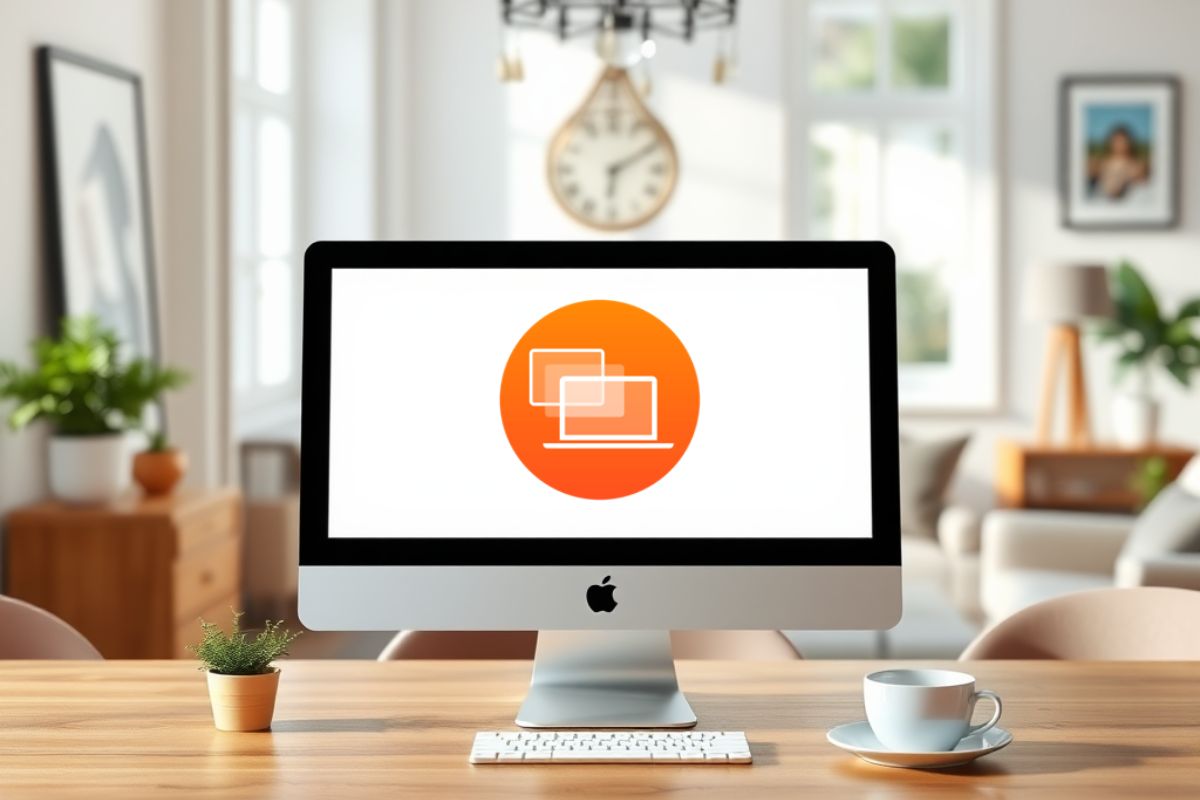Developing macOS and iPadOS apps using Catalyst is a powerful way for developers to create cross-platform apps that work on both macOS and iPadOS. With Catalyst, developers no longer need to start from scratch for each platform. Instead, they can adapt their iPad apps to also run on macOS, resulting in faster development and a broader market reach. If you’re an app developer looking to create apps that run on both macOS and iPadOS, Catalyst is a tool you should not overlook.
Integrating macOS and iPadOS: The Power of Catalyst in App Development
In this article, we will discuss key aspects of developing macOS apps using Catalyst. From introducing Catalyst and the requirements for cross-platform app development to tips on UI design, performance optimization, and deploying apps to the App Store, we will provide concrete examples and simple explanations to help you get ready to create your own cross-platform apps.
What is Catalyst and Why is it Important for Cross-Platform Apps?
Catalyst is a framework introduced by Apple in 2019 to help developers make their iPad apps compatible with macOS. With Catalyst, you no longer need to write separate codebases for both platforms. Instead, you can use your iPad app code and convert it to work on macOS, allowing developers to focus on enhancing the functionality and features of their apps.
In simple terms, Catalyst is a tool that enables a seamless transition from iPad app development to macOS. If you are a developer aiming to reach more users with the same app, macOS apps using Catalyst will definitely benefit you. It not only simplifies the development process but also extends your market reach.
Key Requirements for Developing Cross-Platform Apps
Before you begin, it’s important to ensure you have the right tools and resources for developing macOS apps using Catalyst. Xcode is the primary development environment used by iOS and macOS developers. Make sure you also have a macOS or iPadOS simulator to test your app in different environments.
You need to ensure your apps are compatible with macOS and iPadOS, so it’s crucial to understand the technical requirements, such as operating system versions and hardware requirements. Catalyst also has limitations, so not all iPad apps will perform well on macOS right away. However, with the right configuration, you can make the transition of your app to both platforms much easier.
Getting Started: Setting Up the Project and Configuring Catalyst
Once you’ve completed the necessary tool installations, it’s time to start your project. In Xcode, you can select “Create New Project” and choose either a macOS or iOS template. Afterward, you need to enable Catalyst in the project settings to activate its functionality. In Xcode, there’s a checkbox that can be checked to enable Catalyst for your app. At this point, it’s also important to ensure that your app’s dependencies, such as third-party libraries, are compatible with macOS. Ensuring that all components work across both platforms will help smooth the development process.
When starting your project, you should also consider your target platforms. Configure your project so that it can be used on both iPadOS and macOS. Don’t forget the specific UI design and layout for each platform. This way, you can ensure a good user experience on both macOS and iPadOS. You should also account for interface adjustments to make sure UI elements fit different screen sizes and orientations, especially if you are working with apps that have complex navigation or custom views.
Remember that Mac devices generally have keyboard and mouse support, so adding desktop-friendly controls like right-click menus or keyboard shortcuts will be beneficial for increased productivity on the Mac.
Focusing on UI and UX Design for Cross-Platform
One of the biggest challenges when developing macOS apps using Catalyst is adjusting UI and UX for two platforms. macOS and iPadOS have unique user interaction models, so the interface design must be adapted to fit each platform.
On iPadOS, users rely more on touch gestures and screen space, so developers generally design buttons and controls to be larger and lighter. On the other hand, macOS focuses more on mouse and keyboard interactions. macOS apps typically have more complex navigation and larger screen real estate. When using Catalyst, it’s important to consider these differences in UI design.
However, there are built-in tools in Catalyst to help you optimize your app’s UI for each platform. For example, developers use NSCollectionView to manage dynamic layouts on macOS, while they use UICollectionView for iPadOS. Using these components provides flexibility in your design without issue.
Performance Optimization and Solving Compatibility Issues
While Catalyst is very helpful, performance issues and compatibility challenges between macOS and iPadOS are inevitable. Large apps, especially those with heavy graphics or complex computations, may experience issues running on both platforms.
It’s essential to thoroughly test your app on both macOS and iPadOS to identify any performance bottlenecks. Using Xcode, you can take advantage of Instruments to monitor your app’s performance and uncover issues causing lag. You should address common issues such as memory leaks, UI lags, and synchronization errors to ensure good performance on both platforms.
Debugging and Testing Apps for macOS and iPadOS
Testing and debugging are key to the success of any app. Catalyst includes tools to help you assess your app in both macOS and iPadOS environments. With Xcode, you can use simulators to see how your app performs on different device models and OS versions. For more accurate testing, you may also need to test on physical devices.
Debugging cross-platform apps can vary depending on the issue you’re facing. Tools like the LLDB debugger and Xcode’s Console will assist you in troubleshooting bugs. Also, don’t forget to test your app across different screen sizes and orientations, ensuring proper behavior on the iPad’s touch interface and the Mac’s keyboard/mouse interface.
Deploying and Publishing Apps to the App Store
After completing the development, testing, and optimization steps, you can deploy and submit your app to the Apple App Store. To publish macOS apps using Catalyst, ensure that your app follows Apple’s App Store Review Guidelines. It’s also important to optimize your app’s metadata, screenshots, and description to make it appealing to potential users.
The process of submitting an app to the App Store is the same for macOS and iPadOS apps. Xcode includes built-in tools to upload your app to App Store Connect, where you can submit it for review. Be prepared for possible revisions or feedback from Apple, so make sure to follow the best practices and guidelines they provide.
Merging Catalyst for Easier Cross-Platform Development
Like any aspect of app development, creating macOS apps using Catalyst requires the right knowledge, tools, and perseverance. Catalyst provides an easy and cost-effective way to expand your app across both iPadOS and macOS, but developers still need to be careful and meticulous with every step of the development process. When used correctly, Catalyst can accelerate the creation of cross-platform apps that deliver a great and seamless experience for users across all devices.