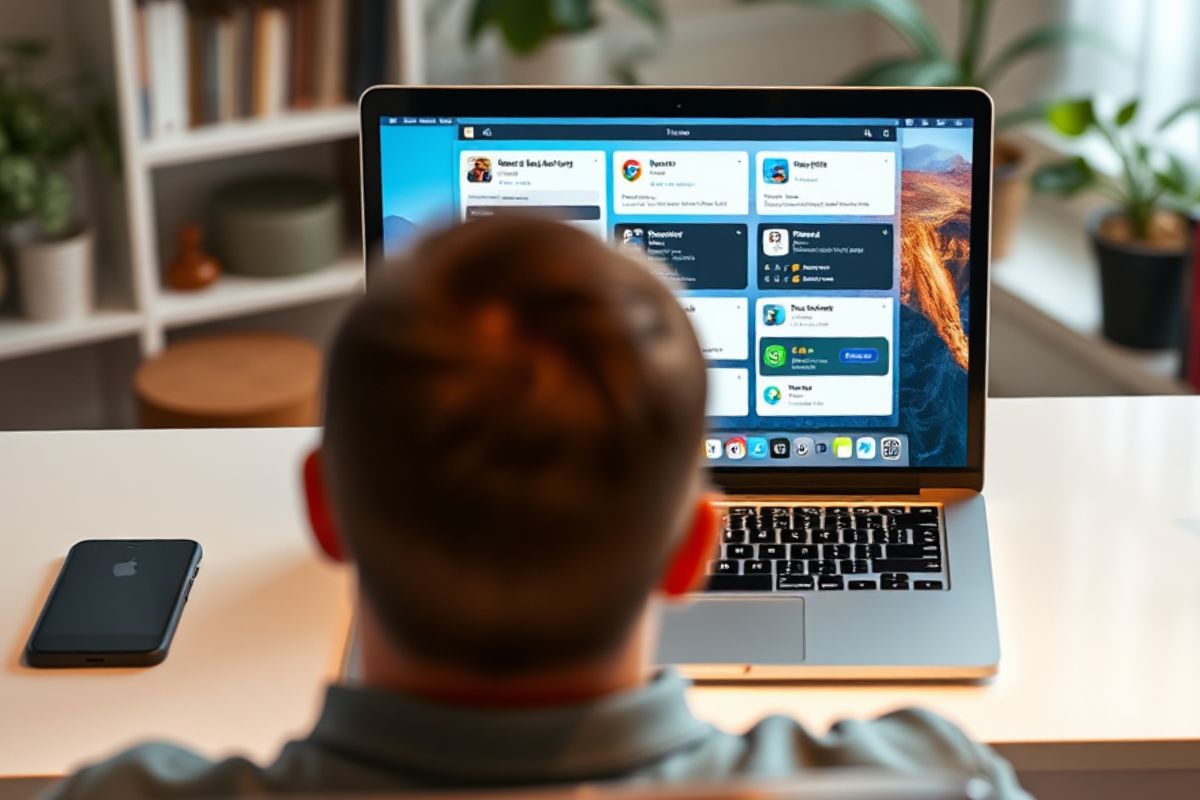In macOS, one of the best ways to extend an application’s functionality is through app extensions. These extensions allow apps to integrate additional features that can be used across different parts of the system, such as Finder, Safari, and the Notification Center. For developers, this is a great way to make their apps more flexible and provide users with a more seamless experience. By effectively utilizing app extensions, developers can enhance interoperability, accessibility, and the overall usability of a macOS application.
Why Are App Extensions Important?
If you use macOS, you have likely encountered app extensions in various forms. These could be a widget in the Notification Center, a Safari extension, or a share feature that makes it easier to transfer data between apps. App extensions allow developers to add functionality without having to modify the entire application. This makes it easier to customize apps according to user needs.
What Will You Learn Here?
- What app extensions are and why they are important for macOS apps
- The main types of app extensions and how they work
- How to add app extensions to a macOS app
- Best practices for ensuring optimal performance and security
- Examples of successful macOS app extensions
What Are App Extensions?
An app extension is a component of an application that provides additional functionality that can be used outside the main app. Instead of restricting features to a standalone application, app extensions allow an app to integrate with different parts of the macOS system, such as Finder, Safari, the Notification Center, or other apps.
For example, a photo editing app could include a share extension that allows users to export images directly from the Photos app into the editing application. The purpose of app extensions is to make app usage more convenient, fast, and accessible across different scenarios.
How Do App Extensions Work in macOS?
App extensions enable an application to offer new functionality that can be accessed outside of the main app. Instead of requiring users to open the full application, they can use a specific feature in other parts of macOS, such as Finder, Safari, or the Notification Center.
For instance, if you have a photo editing app, you could add a Share Extension to allow users to export a photo from the Photos app directly into your application. This simplifies the process for users who need to edit their images without manually importing them.
Types of App Extensions in macOS
There are different types of app extensions that can be added, depending on the functionality you want to implement. Choosing the right extension type can improve user experience and make app usage more efficient. Additionally, extensions can enhance an app’s interoperability within the macOS ecosystem.
1. Today Extensions (Widgets)
Widgets appear in the Notification Center and provide quick information without requiring the user to open the full app. For example, a weather app can display the current temperature in a small panel. Widgets are great for real-time data, such as stock prices, calendar events, and reminders.
2. Share Extensions
This extension allows your app to share content with other applications. It is commonly used in social media apps, cloud storage services, and photo editing software. For example, a user can share a photo from the Photos app to a third-party editing tool without leaving Photos.
3. Action Extensions
This enables an app to add new features to other apps. For example, a PDF reader could include an action extension that allows users to highlight text in a document from another app. These action extensions typically appear in macOS’s Share menu.
4. Finder Sync Extensions
Used to improve the integration of cloud storage and file management apps with Finder. This can be seen in apps like Dropbox and Google Drive. Finder Sync allows custom icons or status indicators to be displayed on files synced with the cloud.
5. Safari App Extensions
Adds functionality to the Safari browser, such as ad blockers, password managers, and productivity tools. For example, 1Password has a Safari extension that lets users automatically fill in login details without opening the full app.
6. Notification Extensions
Allows apps to display custom notifications in macOS, such as rich media alerts with interactive buttons. These are commonly used in messaging and productivity apps to make notifications more engaging.
7. Content Blocker Extensions
Used to block unwanted content in Safari, such as ads, pop-ups, and trackers. Ad blocker extensions are a great example of content blockers that help create a safer and cleaner browsing experience.
How to Add App Extensions to a macOS App
Adding app extensions requires the right tools and following the proper process. Understanding each extension type is also crucial to ensure that it fits your app’s purpose and provides the best user experience. Here are the main steps:
Using Xcode and Extension Templates
Xcode includes built-in templates for different types of extensions. These help simplify the extension creation process by providing pre-configured settings that can be used immediately. This is where you define the type of extension you want to add to your app.
Using the NSExtension Key in Info.plist
In the extension’s Info.plist file, you must define the correct extension point using the NSExtension key. This ensures that the system properly recognizes how the extension should function within the macOS environment.
Configuring Communication Between the Main App and Extension
To share data between the app extension and the main application, developers can use App Groups. This makes seamless data sharing easier without requiring complex networking solutions. App Groups allow both the main app and the extension to access the same storage.
Best Practices for Using App Extensions
To ensure that your app extensions are effective and secure, here are some key points to remember:
1. Optimize for Performance
Extensions have limited access to system resources, so they must be fast and lightweight. They should be optimized to avoid performance issues in the main application.
2. Ensure Security and Privacy
Since extensions can be used in different parts of macOS, they must handle data securely. Proper permission settings should be used to prevent unauthorized access to sensitive information. Sandboxing should be implemented to protect the app from potential cyber threats.
3. Enhance User Experience
The user experience should be seamless when using app extensions. The design and functionality should align with the user’s typical workflow to ensure that the extension is intuitive and effective. Extensions should be easy to understand and use to avoid confusion.
Examples of Successful macOS App Extensions
Many macOS apps use extensions to enhance their services. These extensions expand the capabilities of apps, making them more convenient for daily use. Examples include:
1. 1Password
Has a Safari extension for quick password autofill. This extension makes logging into different websites easier without manually entering credentials.
2. Dropbox
Uses a Finder Sync extension for seamless file management. It allows real-time file synchronization and provides clear indicators of which files are synced with the cloud.
3. Grammarly
Has a Safari extension for automatic grammar and spell checking. Besides detecting errors, it also suggests improvements for better readability and tone.
These apps demonstrate how app extensions can make services more convenient and useful.
Maximizing Your macOS App’s Potential
Using app extensions is an effective way to expand the functionality of a macOS application. By choosing the right type of extension, developers can make their apps faster, more accessible, and more valuable to users. If you’re a developer, integrating app extensions is a great way to keep your app competitive in the growing macOS market.