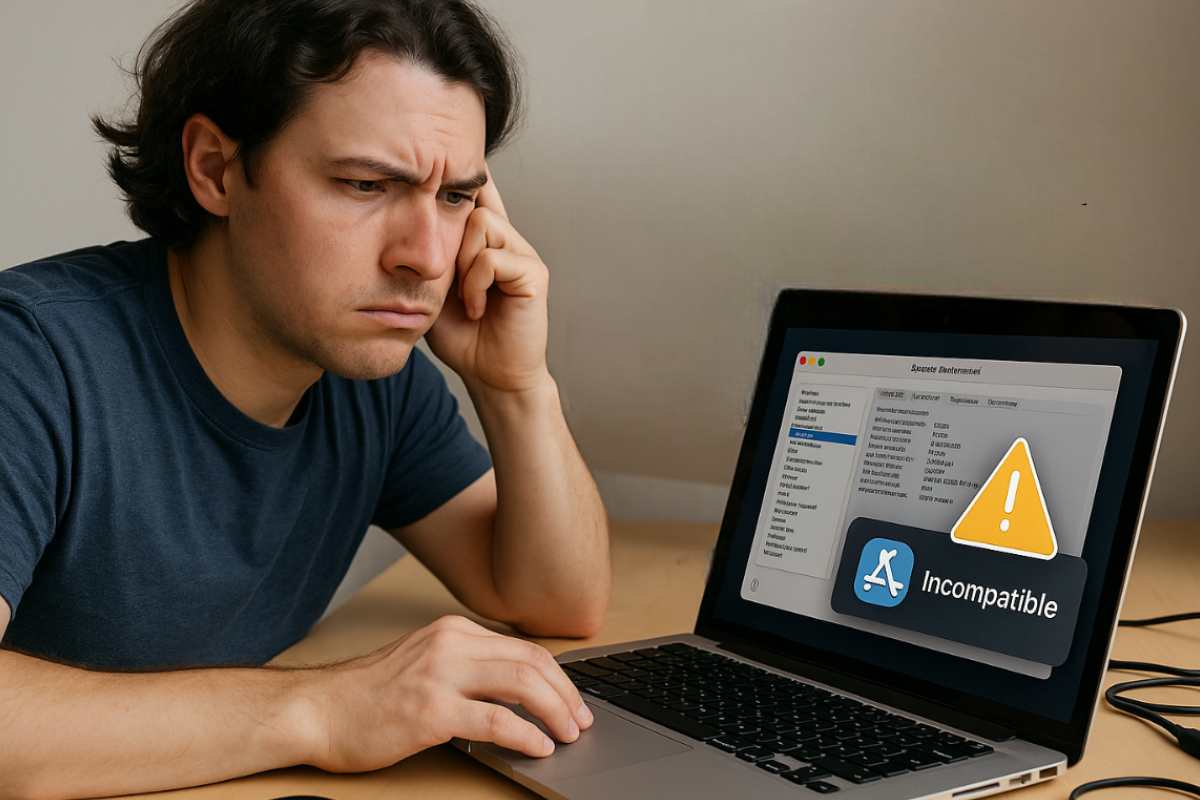In today’s fast-paced technological landscape, many of us experience compatibility issues when using older versions of macOS. For content creators, students, social media users, or businesses, the smooth performance of apps on their devices is crucial. But what happens if your favorite application suddenly stops working? Or if there’s a new feature that’s not available on your current system? These kinds of glitches are not new, but there are ways to resolve them without immediately purchasing a new Mac.
In Brief: What You’ll Learn
- Understand the causes of compatibility issues on older macOS versions.
- Discover how to diagnose these issues without panicking.
- Learn solutions for developers and users that don’t require a full system upgrade.
- Explore tools and strategies to keep your apps and system running smoothly.
Understanding Compatibility Issues in macOS
Compatibility issues refer to problems where an application, program, or feature doesn’t work properly due to differences in the system version on which it runs. In the case of macOS, supported features and APIs change with each major update. So, if you’re still using an older version like macOS Catalina or Mojave, you might encounter incompatibilities with newer apps optimized for macOS Ventura or Sonoma.
Such issues not only affect app usage but also the security, speed, and functionality of the entire system. For example, a graphic designer complained because they couldn’t install the new Adobe Illustrator. The reason? The app was no longer compatible with their old macOS, which Apple no longer supports.
Common Causes of Compatibility Issues in macOS
When an app or feature suddenly stops working on your Mac, there’s usually a technical reason behind it. Compatibility issues don’t just happen randomly—they often stem from common causes that can be avoided or resolved. In this section, we’ll discuss the most frequent reasons why apps and older macOS systems fail to match up.
App Support Abandonment for Older Versions
Many developers stop updating their apps for older macOS versions. When this happens, compatibility is lost, and you can’t use new features or the app itself on your outdated system.
Changes or Removal of Apple APIs
With each new macOS release, Apple removes or changes certain APIs. As a result, apps relying on older APIs may stop functioning correctly or even crash.
New File Formats and Security Requirements
New file types, encryption protocols, and system-level permissions may not be supported on older macOS versions. This leads to conflicts when trying to open or install newer apps.
Lack of System and App Updates
If your system or apps are not updated, technical mismatches may occur. This is often why apps that used to work perfectly well suddenly stop functioning.
How to Diagnose Compatibility Issues in macOS
Before stressing out, it’s important to first figure out the root cause of the problem. Start by using the System Information tool on your Mac to check the OS version, hardware specs, and installed software. Console logs can also help pinpoint where the app is failing.
If a specific app isn’t working, check its “Compatibility” section in the App Store or visit the developer’s official website. Requirements for the macOS version needed to run it properly are often listed there.
Use the Activity Monitor to check if the app is still running in the background, even if it isn’t opening properly. If there are storage or memory issues, they’ll show up here. In some cases, the Disk Utility can also help verify if the file system is damaged, which may be causing the conflict.
Solutions for Developers to fix Compatibility Issues in macOS
If you’re a developer who wants your app to remain accessible to users on older macOS versions, there are several things you can do. First, consider using backward-compatible code. In Swift, there are ways to implement conditional code using #available or @available. For example:
swift
if #available(macOS 11, *) {
// Use new API
} else {
// Fallback option for older macOS
}
Second, consider maintaining a “legacy version” of your app. This means having a newer app for updated systems and a separate build for older users. Yes, this adds work, but it’s a big help for those who can’t upgrade immediately.
Third, avoid using new frameworks if they’re not necessary. If you can achieve the function with existing libraries that are supported by older macOS versions, choose those. This way, your app has a wider reach.
Solutions for End Users in Fixing Compatibility Issues in macOS
If you’re a user with an older Mac, don’t lose hope. There are practical steps you can take. First, look for older versions of the app that are still compatible with your system. Some developers maintain archives or offer direct download links for older versions.
Some users run virtual machines like Parallels or VMware to run newer macOS versions within their old units, but this requires sufficient RAM and storage.
If that’s not feasible, you can search for open-source alternatives that are simpler but still work on older macOS systems. For instance, if you can’t install the new MS Office, LibreOffice might still work on your system.
If your device supports it, upgrading macOS is a good option. However, before doing this, ensure that your hardware is still compatible. If you’re using a 2015 MacBook Pro or older, the latest updates may no longer be supported.
Helpful Tools and Resources for Address Compatibility Issues in macOS
Amidst compatibility issues, you’re not alone. Many tools and online resources can assist in diagnosing the problem, finding alternatives, or planning upgrades. In this section, we share some of the most useful guides and utilities for both developers and end users.
Compatibility Matrices and Checkers
It’s good to check the compatibility matrix from Apple or the app developers you’re using. This matrix includes detailed information on which app version is compatible with which macOS version. Third-party sites like RoaringApps also provide community-sourced compatibility statuses for various apps.
Development Tools for Developers
If you’re a developer, Xcode’s built-in tools can help test your app across different macOS versions. There are simulators, SDK version switchers, and test environments to see where the compatibility issue arises. You can also use the #available feature to test conditional code on older systems.
Support Communities and Forums
There are many active community forums, like Reddit r/mac, Stack Overflow, and Back to Mac, where you can ask questions, share issues, or find solutions. Real-world experiences from other users and developers often help in finding workarounds. There are also tutorials offering step-by-step guides for common compatibility fixes.
Beta Versions and Archive Downloads
If the app you want to use has a beta release, this might be the answer. Sometimes, beta builds aren’t locked into the newest frameworks, making them more compatible with older systems. Many developers also offer older versions on their website or GitHub as a fallback option.
Maintaining Compatibility for the Future
One of the best ways to avoid compatibility issues is early planning. If you’re a developer, keep your documentation updated so users know what’s supported. Also, create a clear changelog that specifies which features will no longer work on older versions.
You can also use analytics tools to track which macOS version is most commonly used by your users. This way, you can plan better for when to phase out support for a particular version.
Above all, ensure clear communication with your users. Let them know when support for a specific version will end. Sometimes, this is enough to give them time to find a solution or prepare for an upgrade.
The Best Steps to Solve Compatibility Issues
Despite the hassle caused by compatibility issues on older macOS versions, there are concrete ways to address them. These steps may not be as quick as upgrading the system, but if you follow the right process, you can still use your favorite apps without a hitch. In the end, the right knowledge and patience are the keys to keeping your Mac functional, even if it’s no longer the latest in the line.