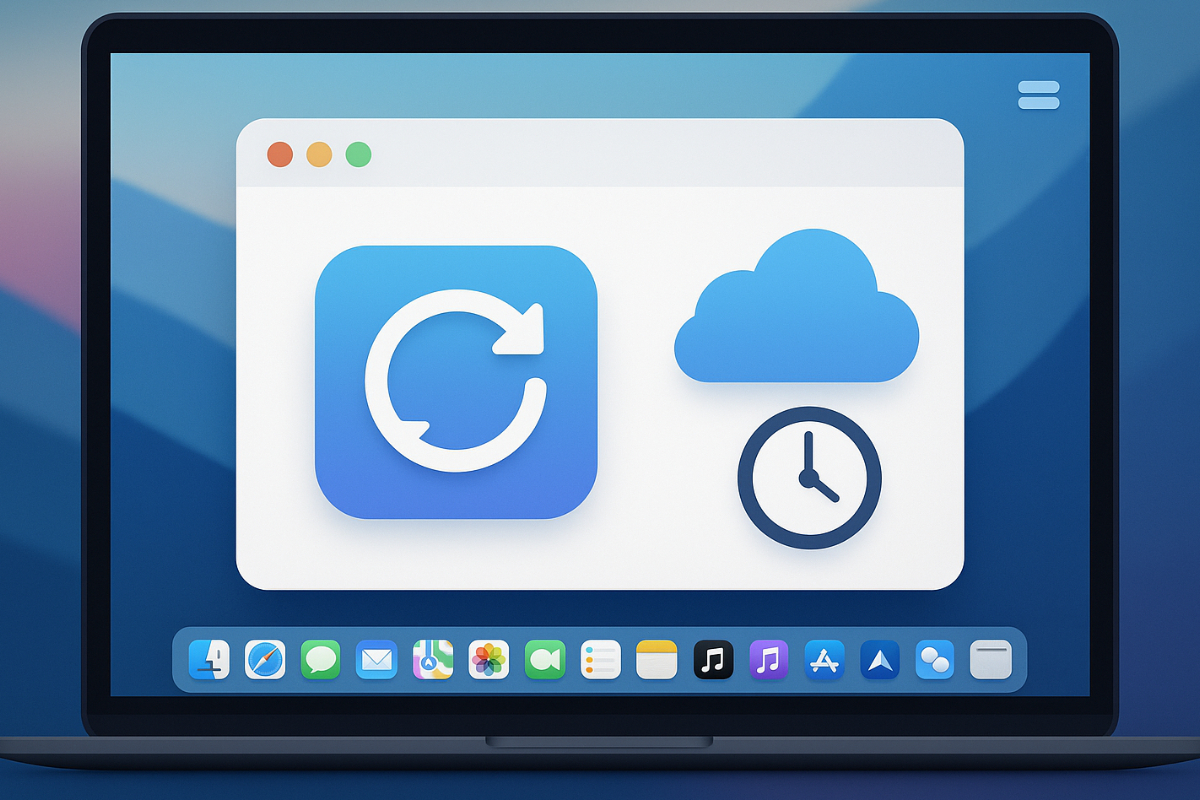Background fetch in macOS is essential for developers who want to ensure their app’s data stays fresh even when it’s not actively in use, especially for content creators, social media managers, or businesses that rely on real-time updates. When a macOS app automatically retrieves new data behind the scenes, it not only makes users’ lives easier but also improves the app’s overall performance. From weather alerts to new social media posts, using background fetch enables a more seamless and uninterrupted experience.
What You’ll Learn in This Article
- What background fetch is and why it’s important for macOS apps
- Required configurations before setup
- Step-by-step guide using BGTaskScheduler
- Legacy option using NSBackgroundActivityScheduler
- Tips for debugging, testing, and performance optimization
- A real-world example of an app using background fetch
Introduction to Background Fetch in macOS
Background fetch in macOS allows an app to keep working even when it’s not visible on the screen. It’s typically used in apps that require regular data retrieval, like weather updates, news feeds, or email clients. Users don’t need to manually refresh content because the app does it automatically in the background.
Unlike iOS, macOS has more limited triggers for background execution. Still, with proper configuration and design, it can work reliably. This is particularly important if you want to ensure users always have the latest data without disrupting their experience.
Additionally, background fetch helps maintain app performance and energy efficiency. Instead of using resource-heavy techniques like constant polling or manual refresh, macOS allows apps to plan and schedule fetch tasks based on system priorities. This leads to more efficient coordination with the operating system, resulting in more responsive and optimized performance.
Prerequisites Before You Start
Before implementing background fetch in macOS, it’s important to prepare the correct development environment. Here’s what you need to configure:
Update Your Development Tools
Make sure you’re using Xcode 13 or newer. Older versions might not support some of the necessary APIs. Also, your app should target macOS 10.15 Catalina or later to ensure compatibility with the Background Tasks framework.
Update Info.plist
In your Info.plist file, add the BGTaskSchedulerPermittedIdentifiers key and list your background task identifiers. For example, “com.yourapp.backgroundfetch” is a usable identifier that you’ll later call in code.
Enable App Sandbox (for Mac App Store)
If you plan to submit the app to the Mac App Store, make sure App Sandbox is enabled. This provides an extra layer of security while the app runs in the background and is a requirement for distributed apps.
Set Up Background Modes
In Xcode, go to the Signing & Capabilities tab in your project settings. Click the “+” button to add a new capability and choose Background Modes. Once it appears in the list, check the box for Background fetch to ensure it’s included in your app’s provisioning profile.
Once you’ve completed these steps, you’re ready to start writing the actual code for the background fetch feature.
Configuring Background Tasks in Xcode
In Xcode, setting up background modes correctly is crucial. In your project target, add the Background Modes capability and ensure that Background fetch or Background processing is checked, depending on your use case.
Then, in your Info.plist, add the BGTaskSchedulerPermittedIdentifiers key:
xml
<key>BGTaskSchedulerPermittedIdentifiers</key>
<array>
<string>com.yourapp.fetchdata</string>
</array>
This identifier is what you’ll use in your code to register and schedule the task.
Using the Background Tasks API
Starting with macOS 10.15 Catalina, Apple introduced BGTaskScheduler—the modern way to schedule background tasks. First, register the task in AppDelegate:
swift
BGTaskScheduler.shared.register(forTaskWithIdentifier: “com.yourapp.fetchdata”, using: nil) { task in
self.handleAppRefresh(task: task as! BGAppRefreshTask)
}
In the handleAppRefresh function, implement your fetch logic. Don’t forget to reschedule the task after each execution:
swift
func handleAppRefresh(task: BGAppRefreshTask) {
scheduleAppRefresh()
// Perform the fetch
task.setTaskCompleted(success: true)
}
func scheduleAppRefresh() {
let request = BGAppRefreshTaskRequest(identifier: “com.yourapp.fetchdata”)
request.earliestBeginDate = Date(timeIntervalSinceNow: 15 * 60) // 15 minutes from now
do {
try BGTaskScheduler.shared.submit(request)
} catch {
print(“Failed to submit: \(error)”)
}
}
BGAppRefreshTaskRequest is used to inform the system when the task can be run again.
Using Timer or NSBackgroundActivityScheduler (Legacy Option)
For simpler implementation or to support older macOS versions, you can use NSBackgroundActivityScheduler. This lightweight API lets you perform background tasks at regular intervals:
swift
let scheduler = NSBackgroundActivityScheduler(identifier: “com.yourapp.fetchdata”)
scheduler.repeats = true
scheduler.interval = 3600 // 1 hour
scheduler.schedule { (completion: NSBackgroundActivityScheduler.CompletionHandler) in
// Fetch data here
completion(.finished)
}
While easier to use, this gives you less control compared to BGTaskScheduler, and it’s not recommended for high-demand tasks.
Implementing the Fetch Handler
The fetch handler is the core of background fetch in macOS. This is where data retrieval happens. For example, fetching news from an API:
swift
func fetchLatestNews(completion: @escaping (Bool) -> Void) {
let url = URL(string: “https://api.newsservice.com/latest”)!
let task = URLSession.shared.dataTask(with: url) { data, response, error in
guard let data = data, error == nil else {
completion(false)
return
}
// Process the data
completion(true)
}
task.resume()
}
Always perform UI updates on the main thread. For example, use DispatchQueue.main.async when updating the interface to avoid crashes.
Debugging and Testing Background Fetch
During development, thorough testing is key to ensuring background fetch works properly. Use the simctl command to manually trigger a background task:
bash
xcrun simctl bgactivity trigger com.yourapp.fetchdata
Also, use the Console app and Instruments to monitor your app’s behavior. If you encounter errors like “task expired” or “scheduler failed,” double-check that the identifier and function call sequence are correct.
Optimizing Performance
To avoid impacting battery and memory, keep background tasks lightweight. Avoid running multiple concurrent processes and set an appropriate Quality of Service (QoS).
Use .utility or .background levels if real-time response isn’t necessary. This ensures the system isn’t overwhelmed by your app. Also, handle retries properly and avoid sending repeated requests unless necessary.
Security and Privacy
If your app handles sensitive data, always use HTTPS. Encrypt any local storage where data is saved. Follow App Store guidelines on user privacy and inform users of background activity.
It also helps to give users the option to enable or disable background fetch. This provides better control over their app experience.
Real App Example
A simple example: a weather app that fetches the latest forecast every 30 minutes. Using BGAppRefreshTask, the app pulls data from a weather API and stores it locally. When users open the app, the information is already updated—no need to refresh manually.
This demonstrates how background fetch in macOS enhances user experience. It’s not just a technical feature, but a practical way to make your app more useful.
Smarter macOS App Development
By integrating background fetch into your macOS app, you’re adding real value. Users no longer have to wait for data to load or manually refresh content—instead, the information is always ready and up to date.
With the right setup, clean code, and best practices, your macOS app becomes more reliable and easier to use. It’s a step forward toward smarter and more effective app development.