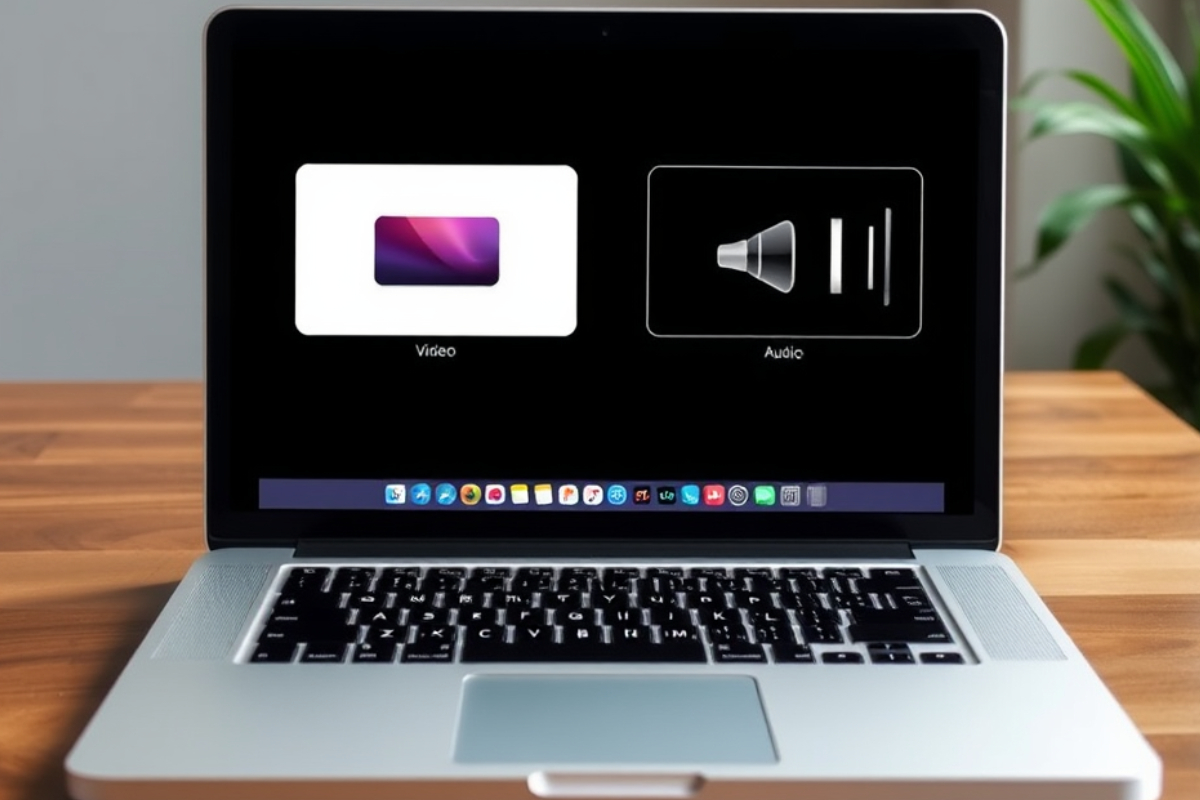Ensuring proper audio and video synchronization is crucial for a seamless media experience, but sync issues can sometimes disrupt playback, causing frustration for users. Whether you’re a content creator, video editor, or an everyday macOS user, these problems can impact streaming, video calls, and media file playback.
Understanding Audio and Video Sync Issues: Why Do They Happen?
Before diving into solutions, it’s crucial to understand why audio and video synchronization issues occur in macOS. There are several possible causes, including:
- Software Bugs – Errors in the operating system or media applications can lead to delays.
- Hardware Limitations – Older Macs or external devices with slower processing power may cause latency.
- Bluetooth Delay – Wireless audio devices often introduce slight latency compared to wired connections.
- Mismatched Frame Rate and Sample Rate – Inconsistencies between video frame rate and audio sample rate can result in desynchronization.
This article will explore the primary causes of these issues and the most effective ways to fix them.
Causes of Audio and Video Sync Issues in macOS (and How to Fix Them)
Audio and video desynchronization can occur in different situations. Sometimes, the issue appears in a specific application, while in other cases, it affects the entire macOS system. Whether you’re watching movies, editing videos, or on a video call, identifying the cause is the first step in resolving the issue.
What Causes Audio and Video Sync Issues?
Several factors contribute to audio and video sync issues in macOS. These issues can arise suddenly or gradually, depending on system performance, software updates, or external device compatibility. In some cases, sync problems may only affect specific applications, while in others, they may impact the entire system. Here are some of the most common causes:
- Latency – Delayed audio output compared to video.
- Outdated Codecs – Incompatible or outdated media formats.
- Mismatched Frame Rates – Discrepancies between video and audio playback speeds.
- External Device Delays – Headphones, speakers, or monitors with independent latency.
- Heavy System Load – Running multiple applications at once can slow down video and audio processing.
Bluetooth audio devices, in particular, tend to introduce a slight delay due to wireless transmission.
How to Identify the Cause of the Problem
If you notice audio and video desynchronization, first determine whether the issue is specific to an app or affects the entire macOS system:
- Try Different Media Players – Play a video in QuickTime and VLC to see if the issue persists.
- Use Activity Monitor – Check if background processes are consuming too much system power.
- Check Audio MIDI Setup – Ensure your audio device is set to the correct sample rate.
- Test Different Audio Outputs – If built-in speakers work fine but external devices have delays, the issue may lie with the external hardware or connection.
Solutions to Fix Audio and Video Sync Issues in macOS
The method to resolve audio and video sync issues depends on the root cause. Some fixes require simple adjustments, while others may involve tweaking macOS settings.
Update macOS and Your Applications
Outdated software can contain bugs that cause sync problems. Ensure your macOS and media apps are up to date:
Update macOS:
- Go to System Settings > General > Software Update
- Check for updates and install if available
Update Applications:
- For Mac App Store apps: Go to App Store > Updates
- For third-party apps: Visit the developer’s website for the latest version
Adjust the Frame Rate and Sample Rate
Mismatched settings between audio and video can cause latency issues. You can adjust these in Audio MIDI Setup:
- Open Audio MIDI Setup on your Mac.
- Select your audio output device.
- Set the sample rate to 44.1kHz or 48kHz.
For video editing software like Final Cut Pro, ensure that your project’s frame rate matches the playback settings.
Restart macOS CoreAudio System
Sometimes, macOS’s audio system itself causes sync issues. Restarting CoreAudio can resolve this:
- Open Terminal.
- Type:
bash
Copy
Edit
sudo killall coreaudiod
- Press Enter and enter your admin password if prompted.
- The macOS audio system will restart, potentially fixing sync issues.
Use Wired Audio Devices Instead of Bluetooth
If sync issues occur only with Bluetooth headphones or speakers, wireless latency may be the problem. Try these solutions:
- Use wired headphones or speakers for lower latency.
- If using Bluetooth, opt for low-latency devices (e.g., AirPods Pro with the Apple H1 chip).
Use Third-Party Software for Manual Sync Adjustment
For persistent issues, some applications allow manual audio synchronization:
VLC Media Player
- Play a video and press F or G to adjust audio delay.
- Go to Tools > Track Synchronization for precise adjustments.
Check External Audio Interfaces and Monitors
If you use external speakers, sound cards, or HDMI monitors, make sure their settings are compatible with macOS:
- Test a different audio output to see if the issue persists.
- Disable audio processing features on external monitors.
Preventing Audio and Video Sync Issues
To ensure a smooth and seamless audio and video experience, it’s important to take preventive measures that minimize the chances of encountering sync issues in macOS. By maintaining your system properly and following best practices, you can avoid common synchronization problems before they occur. Here are some effective strategies to prevent audio and video sync issues:
Keep macOS and Applications Updated
Outdated software can introduce compatibility issues and bugs that cause sync issues. Regularly updating your macOS and media applications ensures you have the latest bug fixes and optimizations.
For macOS updates:
- Go to System Settings > General > Software Update
- Install any available updates to keep your system optimized
For app updates:
- Update media apps like QuickTime, VLC, and video editing software such as Final Cut Pro
- Check the Mac App Store or developers’ websites for the latest versions
Manage Background Applications and System Resources
A heavy system load can lead to delayed audio and video processing, causing sync issues. To maintain optimal performance:
- Close unnecessary apps running in the background, especially those consuming high CPU and RAM
- Use Activity Monitor to check resource-heavy applications and quit them if needed
- Avoid running multiple high-performance applications simultaneously, such as video editors and media players
Ensure Proper Frame Rate and Sample Rate Settings
Mismatched frame rates (video) and sample rates (audio) can lead to sync issues. Before editing or playing media:
- Open Audio MIDI Setup and set the correct sample rate for your output device (44.1kHz or 48kHz)
- When editing videos, match the project’s frame rate with the original footage to maintain synchronization
Use Wired Audio Devices Whenever Possible
Bluetooth devices, while convenient, often introduce latency. To prevent audio and video sync issues:
- Use wired headphones or speakers for real-time audio transmission
- If using Bluetooth, choose low-latency models like AirPods Pro or devices with aptX Low Latency support
Optimize Storage and Performance
A cluttered system with low disk space can slow down media processing. To maintain smooth playback:
- Regularly clear cache files from media applications
- Keep at least 20% free storage space on your Mac for optimal performance
- Use an external SSD for large video files to reduce internal storage load
Restart Your Mac Regularly
Over time, background processes and system memory can affect performance, leading to sync issues. Restarting your Mac occasionally helps:
- Clear temporary system glitches
- Refresh macOS CoreAudio processes
- Improve system responsiveness and playback performance
By following these preventive measures, you can significantly reduce the likelihood of encountering audio and video sync issues in macOS applications. However, if problems persist, seeking assistance from Apple Support may be necessary for advanced troubleshooting.
Achieving Perfect Audio and Video Sync
Proper audio and video synchronization is crucial for a smooth media experience, particularly for content creators and professionals using macOS. With the right troubleshooting steps and settings adjustments, you can prevent and fix latency issues effectively. Keeping your software up to date and using the right hardware ensures a seamless playback experience.