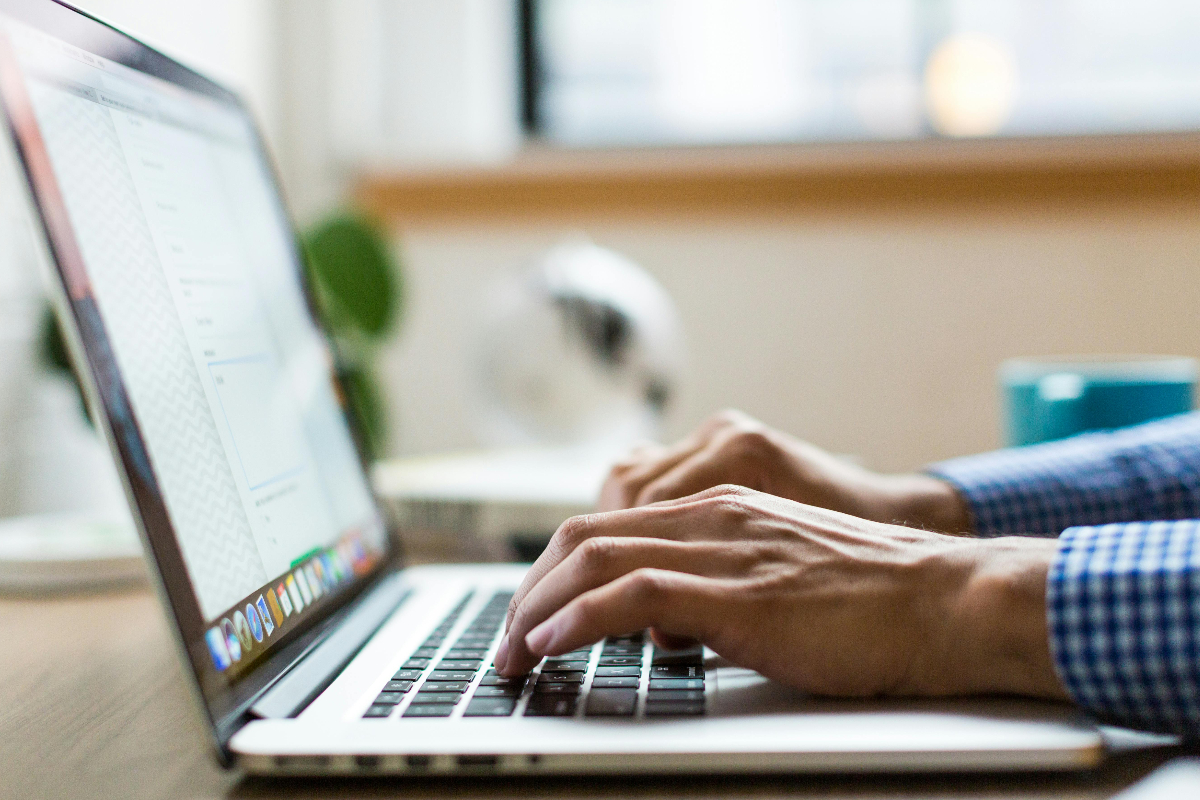Debugging unresponsive user interfaces can be one of the most frustrating and time-consuming tasks for developers, yet it’s also one of the most critical. When an app freezes, lags, or refuses to respond to user input, frustration builds quickly — not only for the developer trying to fix it but for every user relying on the app to work smoothly. Whether you’re creating a productivity tool, a mobile game, or a large-scale business application, a responsive interface is the bridge between user intent and system action.
While fixing these issues requires patience and a solid process, it’s not just about squashing bugs. It’s about understanding why the interface became unresponsive in the first place, preventing the same problem in the future, and keeping users engaged and happy.
What This Guide Will Help You Achieve
This resource is designed to walk you through practical strategies for debugging unresponsive user interfaces, from identifying symptoms to applying solutions that keep your app running smoothly.
You will learn how to:
- Recognize common causes of unresponsive interfaces and how they appear in different environments.
- Apply debugging techniques that go beyond surface-level fixes.
- Use performance monitoring to prevent slowdowns before they happen.
- Improve the overall user experience while reducing future maintenance headaches.
By the end, you’ll have a clear and actionable approach to ensuring your UI stays responsive under pressure.
Why Debugging Unresponsive User Interfaces Matters for Developers and Users
An unresponsive UI can occur for many reasons — heavy computations running on the main thread, poorly optimized rendering, memory leaks, or inefficient event handling. The effect on the user is immediate: a frozen screen, a spinning loader that never stops, or buttons that don’t respond.
For example, imagine an online form where users are entering personal data. If the “Submit” button lags for even a few seconds, many users may assume the process has failed and close the page, abandoning their submission. That’s not just a minor glitch — it can translate to lost revenue, missed opportunities, and a damaged reputation.
The responsiveness of an interface isn’t just a technical benchmark. It’s a promise of reliability. If your application feels snappy, users trust it. If it stalls, they lose confidence. That’s why developers treat debugging unresponsive user interfaces as a high priority rather than a background task.
Identifying the Symptoms Before They Escalate
Before you can fix an unresponsive UI, you need to know exactly how and when it misbehaves. This means paying attention to both obvious and subtle cues.
One of the most common signs is a freeze that lasts for several seconds. This often happens when a task that should run in the background is blocking the main thread. Other times, the UI may appear to work, but with noticeable lag between action and response. These performance hiccups might seem small but can quickly build into bigger frustrations for users.
It’s also useful to track patterns. Does the lag happen after a specific action? Does it occur only when a certain amount of data is loaded? Are certain devices or browsers more prone to it? Documenting these conditions early helps you narrow down the possible causes before diving into deep technical analysis.
Common Causes of UI Unresponsiveness
While a single bug can sometimes cause a user interface to freeze, it’s often the result of multiple issues interacting in unexpected ways. These factors can range from inefficient code execution to resource-heavy processes competing for system performance.
Main Thread Overload
Most graphical user interfaces run on a single main thread, which handles both drawing the interface and processing user interactions. When heavy processing tasks run here, they block everything else.
Inefficient Rendering
Complex animations, large image assets, or poorly optimized layout calculations can slow down the rendering process. This is particularly noticeable in mobile environments where hardware resources are limited.
Event Handling Bottlenecks
If event listeners are not properly managed, they can create bottlenecks. For instance, binding too many listeners to high-frequency events like scrolling or mouse movement can overwhelm the system.
Memory Leaks and Resource Mismanagement
When memory is not released after it’s no longer needed, the application gradually slows down until the interface becomes unresponsive.
Practical Strategies for Debugging Unresponsive User Interfaces
Once you identify the root cause of the issue, you can develop a targeted plan to address it. With a clear understanding of what’s going wrong, implementing the fix becomes much more manageable and efficient.
Separate Heavy Tasks from the Main Thread
Move computationally expensive tasks into background threads or worker processes. For example, if your app processes large data files, do the parsing in a background service and send updates to the main UI thread periodically. This allows the interface to remain responsive even while heavy tasks are running.
Optimize Rendering Pipelines
Audit your UI for any unnecessary layout recalculations or oversized assets. Tools like Xcode Instruments or Chrome DevTools can help visualize frame rendering and pinpoint slow spots. Consider using vector graphics or smaller image sizes where possible to reduce load.
Clean Up Event Listeners
Review all event listeners and remove any that are redundant. If you need to respond to frequent events like scrolling, use throttling or debouncing to limit how often your code runs.
Monitor Memory Usage
Run memory profiling tools to catch leaks before they impact performance. In many cases, simply releasing references to unused objects can dramatically improve responsiveness.
Example: Fixing a Lagging Search Interface
A developer noticed that their app’s search bar became sluggish when typing quickly. After profiling the UI, they found that every keystroke triggered a full database query on the main thread. The fix was to delay the search function by 300 milliseconds after the last keystroke and run the query in a background thread. This made the interface feel instant without changing the core functionality.
Preventing Future Issues with Debugging Unresponsive User Interfaces in Mind
Debugging unresponsive user interfaces is only part of the job. Prevention saves you time and keeps your users happy.
Use monitoring tools to track response times and detect performance drops. Keep background tasks off the main thread by default, even if they seem lightweight at first. Adopt coding patterns that favor small, modular functions, so it’s easier to optimize individual parts without overhauling the entire system.
You can also conduct regular stress testing by simulating large workloads. This helps identify bottlenecks before your users encounter them.
Keeping Your Users at the Center of the Process
At the end of the day, technical fixes are only half the story. Every decision you make while debugging unresponsive user interfaces should aim to improve the user experience. A technically perfect app that feels sluggish will still frustrate people.
Talk to users, watch how they interact with your application, and be ready to make changes based on their feedback. Often, the best optimizations come from real-world use rather than lab conditions.
A Developer’s Mindset for Long-Term UI Health
A responsive UI is the result of many small, consistent efforts rather than a single fix. Developers who prioritize responsiveness in their workflow rarely face major freezes later because they’ve built with performance in mind from the start.
Keeping your app responsive is not just about technical achievement. It’s about respect for the time and patience of every person who uses your work. By understanding the causes, applying thoughtful fixes, and continuously testing, you can create applications that feel fluid and reliable, no matter how complex they become.