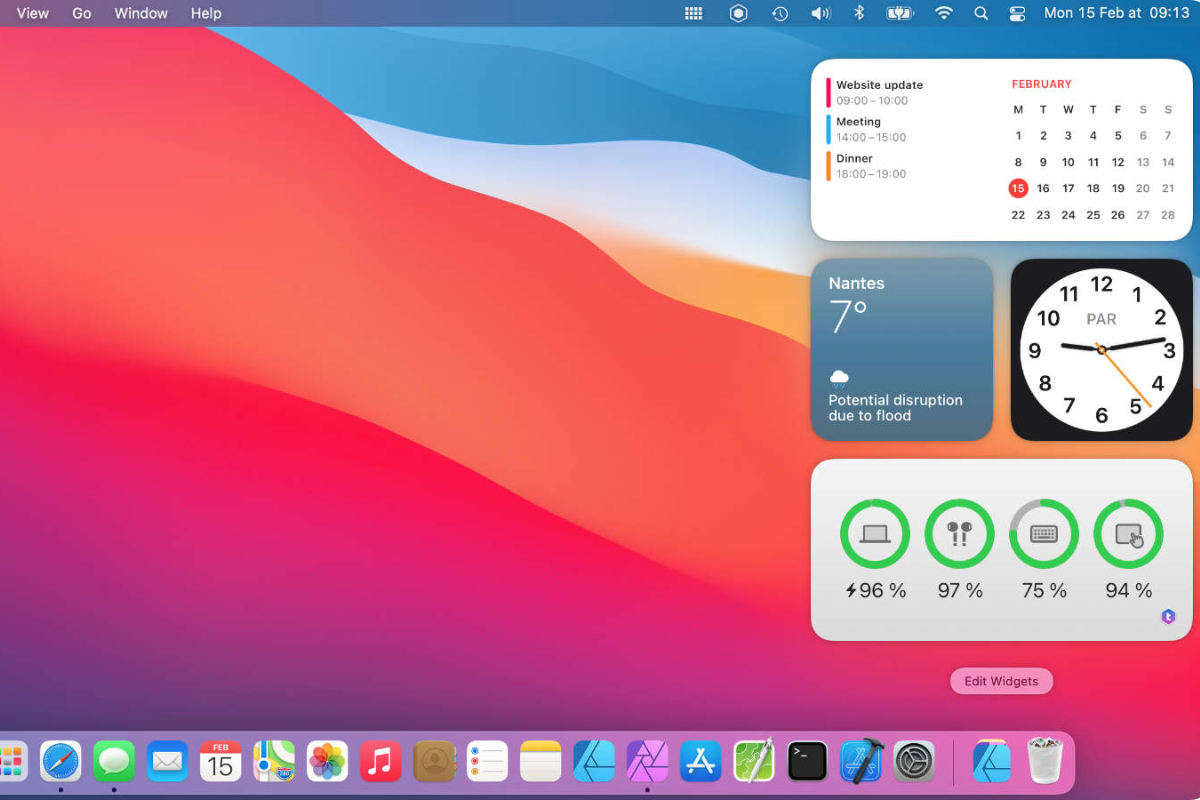Interactive desktop widgets have become a valuable tool for Mac users who want to make their desktops more functional, personal, and dynamic. These small applications do more than just display information; they provide a direct way to interact with data, apps, and services without leaving the desktop environment. Whether you are a content creator looking to monitor social media feeds, a professional keeping track of schedules, or a developer experimenting with macOS capabilities, creating interactive desktop widgets can transform the way you use your computer.
A Quick Look at What You’ll Learn
Interactive desktop widgets can simplify tasks, boost productivity, and add a personal touch to your desktop experience. This guide will show how they work, what tools and languages are best for creating them, and ways to make them visually appealing and user-friendly. We will cover design tips, coding essentials, and strategies for keeping your widgets responsive and reliable. By the end of this article, you’ll understand how to integrate practical features while keeping your desktop clutter-free.
Why Interactive Desktop Widgets Matter
Interactive desktop widgets are not just decorative elements; they serve a functional purpose. These widgets allow users to glance at real-time data, access app functionalities, or control certain tasks without opening multiple windows. For instance, a stock market widget can display live updates, while a to-do list widget can let you check off tasks directly from your desktop.
For developers, creating interactive desktop widgets is also a great way to experiment with Swift, SwiftUI, or Objective-C while designing a tool that people will actively use. They combine programming, design, and user experience into a single, practical project.
Tools and Languages for Creating Interactive Desktop Widgets
Before starting your widget project, choosing the right tools is crucial. Apple’s development environment, Xcode, is the primary choice for building macOS applications. With Xcode, developers can use Swift or SwiftUI to craft widgets that integrate seamlessly into the macOS ecosystem.
SwiftUI, in particular, allows for rapid development of interactive elements and smooth animations. It simplifies layout adjustments and ensures that your widgets remain compatible with future macOS updates. For more traditional approaches, developers may also opt for Objective-C, which offers stability and compatibility with existing macOS frameworks.
Planning Your Widget’s Functionality
Once you have chosen your development tools, the next step is planning what your interactive desktop widget will do. Consider the daily tasks you want to simplify or the information you want to display. For instance, a weather widget could provide hourly updates and allow users to switch locations without opening a separate app.
It’s helpful to sketch your widget layout on paper or use digital wireframing tools. Decide which interactive features are essential and which are optional. Keeping your design simple improves usability, prevents clutter, and ensures that the widget runs smoothly without consuming excessive system resources.
Designing an Engaging User Interface
The visual appeal of a desktop widget plays a significant role in user adoption. A widget should be visually intuitive, with clear labels and controls. Use contrasting colors for readability and avoid overcrowding the interface. Even small touches like animated icons or subtle transitions can make a widget feel more responsive and modern.
For example, a calendar widget might highlight the current date, animate reminders, and provide hover-over tooltips for upcoming events. Such small design details create an engaging experience without overwhelming the user.
Making Widgets Interactive
Interactivity is what sets desktop widgets apart from static desktop decorations. You can include buttons, sliders, input fields, or real-time data updates. The key is to ensure that each interactive element has a clear purpose and improves user efficiency.
A practical example is a music control widget. Users can play, pause, or skip tracks directly from the desktop without switching apps. Similarly, a news widget can allow users to filter topics, refresh feeds, or share articles with a single click. These interactions should feel seamless and reliable, which requires careful coding and testing.
Handling Real-Time Data
Many interactive desktop widgets rely on live data feeds, such as weather, news, or social media updates. Managing real-time data involves connecting to APIs and handling asynchronous updates without slowing down the widget.
Developers should use background threads or asynchronous functions to fetch data, ensuring the main user interface remains responsive. Additionally, caching frequently used data can reduce network calls and improve performance. For instance, a finance widget might store the previous day’s stock prices locally while fetching the latest updates in the background.
Testing and Debugging Your Widgets
Creating interactive desktop widgets is not just about coding and design; thorough testing is essential. Widgets must function consistently across different screen resolutions, macOS versions, and system configurations.
Testing involves checking both functionality and performance. For example, verify that all buttons respond correctly, animations run smoothly, and data updates without errors. Regularly using your widget in a real-world scenario can reveal usability issues that are not apparent during development.
Sharing and Distributing Your Widgets
Once your widget is complete, consider how you will distribute it. Developers can package widgets as part of a macOS app or offer them separately through the Mac App Store. Including clear instructions and user support helps ensure that users can install and use the widget without frustration.
Promoting your interactive desktop widgets through developer communities or social media channels can also provide valuable feedback. Early users can suggest improvements, report bugs, and share ideas for new features.
Staying Updated with macOS Changes
macOS updates may affect how widgets behave. Keeping your code updated ensures continued compatibility and security. Following Apple’s developer guidelines, attending conferences, or reading documentation regularly can help developers anticipate changes and adjust their widgets accordingly.
Small adjustments, such as updating interface layouts or modifying API calls, can prevent your widget from breaking with new macOS versions. Being proactive helps maintain a polished user experience and demonstrates a commitment to quality.
Enhancing Your Workspace with Interactive Desktop Widgets
Interactive desktop widgets can transform a simple desktop into a dynamic and personalized workspace. By combining thoughtful design, functional interactivity, and reliable data handling, developers can create tools that make everyday tasks more efficient and enjoyable. Whether it’s a productivity widget, a media controller, or a real-time information panel, these widgets enrich the desktop experience in meaningful ways.
Key benefits of interactive desktop widgets include:
- Direct access to essential data and controls without opening apps
- Opportunities for developers to experiment with SwiftUI or Objective-C
- Personalized workspace that reflects user needs and preferences
Creating interactive desktop widgets blends creativity, coding, and design into one practical project. With careful planning, engaging interfaces, and consistent updates, developers can build widgets that users return to daily, making the macOS environment more functional and enjoyable.