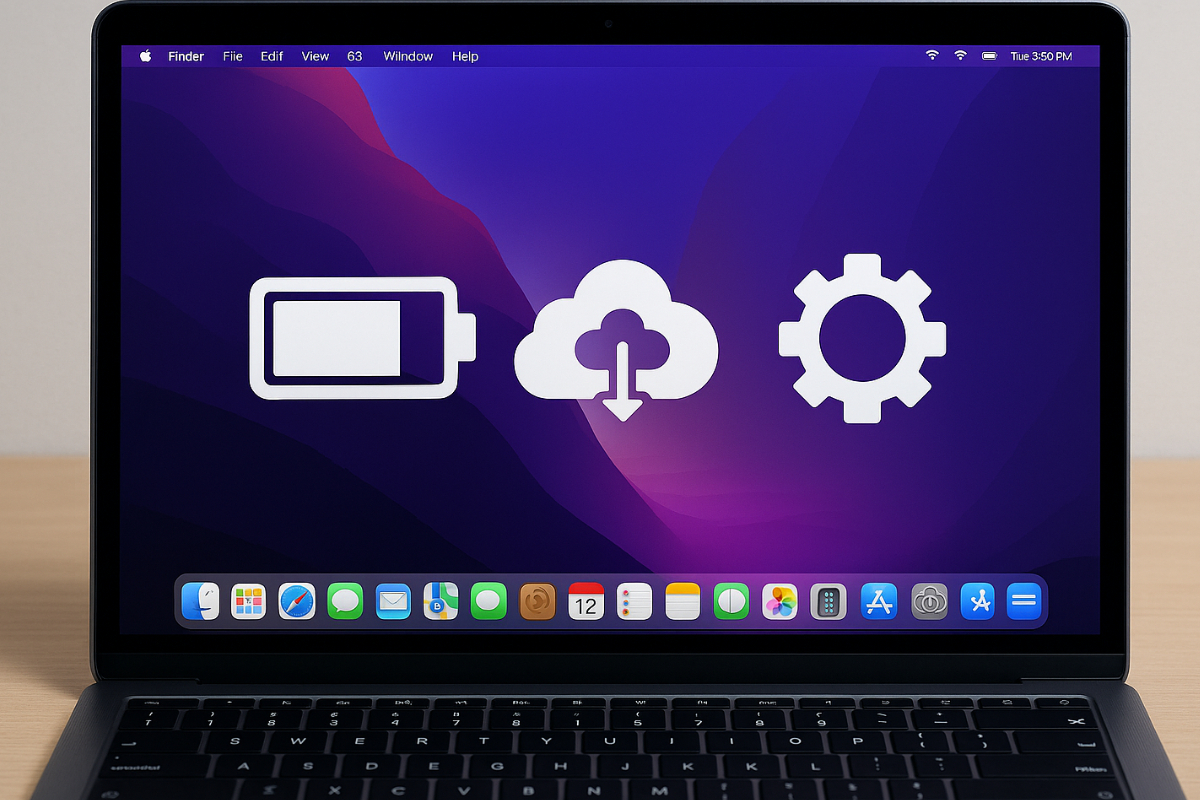In today’s digital world, where power and speed are both essential for performance, understanding how macOS manages these elements is more important than ever. This is especially true for content creators, social media managers, and businesses that rely on seamless multitasking and efficient workflows. If an app runs too slowly in the background or consumes too much battery power, it can immediately affect the workflow. This becomes even more problematic when the user depends on multitasking and efficient performance.
Many Mac users are unaware that there are processes behind the scenes that quietly but actively work. These include tasks like backing up files, syncing data, and managing notifications—all of which impact the overall experience. For developers and tech-savvy users, understanding how to balance speed and energy in background processes is essential. This ensures smooth, fast, and energy-efficient operation on a macOS system.
How to Balance Power and Speed on macOS
- Explanation of how background services work on macOS
- Reasons why power and speed need to be balanced
- Technical ways to optimize using Swift and XPC
- Apple tools that help with efficient background tasks
- Best practices to avoid lag or excessive battery drain
- Tips on monitoring and debugging background processes
- Case study of a file syncing service that optimized power and speed
Understanding Background Services on macOS
Background services, also known as daemons or background processes, are parts of the system that run even when not directly used by the user. For example, while you’re writing in Notes, a background sync may be active to ensure everything is backed up to iCloud. You may not notice, but these processes have a significant impact on the system’s performance and power.
On macOS, some of the most well-known background services include launchd (which manages the launching of daemons and agents), Spotlight indexing (which provides fast search results), and Time Machine (which quietly backs up in the background).
While all of these are important, it becomes challenging when they run simultaneously and consume resources. If background services are not properly configured, the system can slow down, or the MacBook’s battery can drain quickly.
Why Power and Speed Balance Matters on macOS
Every background task on macOS uses CPU, memory, and sometimes internet bandwidth—all of which affect the device’s power. When the priority of a task is high, it is completed faster (speed), but this comes at the cost of higher energy consumption. If the task is too limited to save battery, it may slow down the process, ultimately affecting the user experience—especially when real-time updates are needed.
For instance, cloud syncing, such as iCloud or Dropbox, needs to be carefully scheduled. If sync is fast, the user will receive updated files on any device immediately, which is great for those working on documents or media across different locations. But if sync triggers with every small change, it will result in excessive CPU and power usage, which could slow down the system or drain the battery faster.
Even tools like Time Machine need balanced settings. If it is too aggressive, it could interrupt the user while they are working; if it’s too conservative, important files may not be backed up immediately. Therefore, it is crucial for developers and macOS users to understand when and how background services should operate—speed should be adequate, but without sacrificing the system’s energy.
How to Optimize Background Services Using Swift and XPC
For developers, using XPC (Interprocess Communication) in Swift allows them to create lightweight background services. In this way, the process can be split—there’s the main app and a background component that runs only when needed.
A simple XPC service can process data or perform routine checks without burdening the main app. By setting the appropriate Quality of Service (QoS) level, such as utility or background, the priority of the task can be determined based on how critical it is.
Launch agents can be used for background tasks that need to run alongside user login, while daemons are necessary for system-wide processes. It is important to note that daemons cannot interact directly with the GUI.
Power Management Tools Offered by Apple
Apple provides many tools to help developers control the impact of background tasks on power. For example, Activity Monitor displays the Energy Impact of each app. If this is high, there is likely a process consuming power even when the user is inactive.
App Nap is another feature of macOS that automatically reduces the resource allocation of apps that are not visible or active. There is also NSBackgroundActivityScheduler, which allows tasks to be scheduled based on the device’s usage patterns—this saves power and doesn’t affect overall speed.
Another important tool is the Quality of Service (QoS) classes. If a background task is set to have a low priority, the CPU will not be forced to work immediately. However, if it’s user-initiated, it will run faster, but with a higher energy consumption.
Best Practices for Efficient Background Services
The correct approach to background services directly affects system speed and energy consumption on macOS. When improperly set up, even a single problematic task can slow down the entire device. Therefore, it’s important to plan and optimize each process from the start.
Use the Right Quality of Service (QoS)
Not every background task requires the highest speed. Choose the appropriate QoS level, like utility or background, for routine processes, while user-initiated tasks should be reserved for those that need immediate completion.
Limit Endless Execution
Don’t let a task run continuously if it isn’t necessary. Aside from excessive power usage, this can lead to memory leaks or thread buildup, which will slow down the entire system.
Execute Only When Needed
Avoid scheduled tasks if they are not always needed—on-demand execution is more efficient. When execution is timed accurately, you can save CPU usage and avoid unnecessary battery drain.
Monitoring and Debugging Background Services
It’s important to monitor the behavior of background services. The Console app provides logs that may give clues if there’s an issue with a process. Instruments offers detailed metrics such as CPU usage, memory allocation, and disk activity.
When debugging a rogue service, for example, you might notice in the Activity Monitor that the Energy Impact is high even though the app is idle. This could be due to improper QoS settings or a background process that isn’t terminating. In such a case, you need to review the code and set the proper lifecycle for the process.
Common Pitfalls and How to Avoid Them
Many developers make the mistake of overengineering their background services. Sometimes, a task that could be manual or triggered by the user is made into an automated background process. This increases power consumption and slows down the device.
Another mistake is using deprecated APIs. For example, some background task methods are no longer optimal in newer versions of macOS, such as Sonoma. Not only is this inefficient, but it can also trigger warnings or errors in the new Xcode.
Of course, macOS’s sandboxing rules must also be followed. Not all processes can access the entire system. Improper configuration can cause a service to fail or, worse, crash the entire app.
Case Study: Optimizing a File-Syncing Service
A developer created a file syncing service for macOS. Initially, it was fast, almost real-time syncing of files. However, users noticed that their Macs would heat up quickly, and the battery drained fast. Upon review, it turned out that the background service was always on and the QoS level was too high.
The developer made the following adjustments: lowered the QoS of non-critical sync jobs to utility, used NSBackgroundActivityScheduler to schedule tasks based on the device’s state, and changed syncing to be event-based rather than timer-based.
The result? The service’s Energy Impact decreased, users’ battery life improved, and file syncing remained fast when needed. This is a great example of how balanced management of power and speed can provide a better and more sustainable user experience on macOS.
Maintaining a Fast Yet Power-Efficient macOS Experience
A successful background service is not only fast but also energy-efficient, mindful, and aligned with the user’s needs. With the right tools and strategies, developers can create services that are unobtrusive, not power-hungry, and always ready to assist behind the scenes. The proper balance of speed and power is the key to continuous productivity and satisfaction in using macOS.