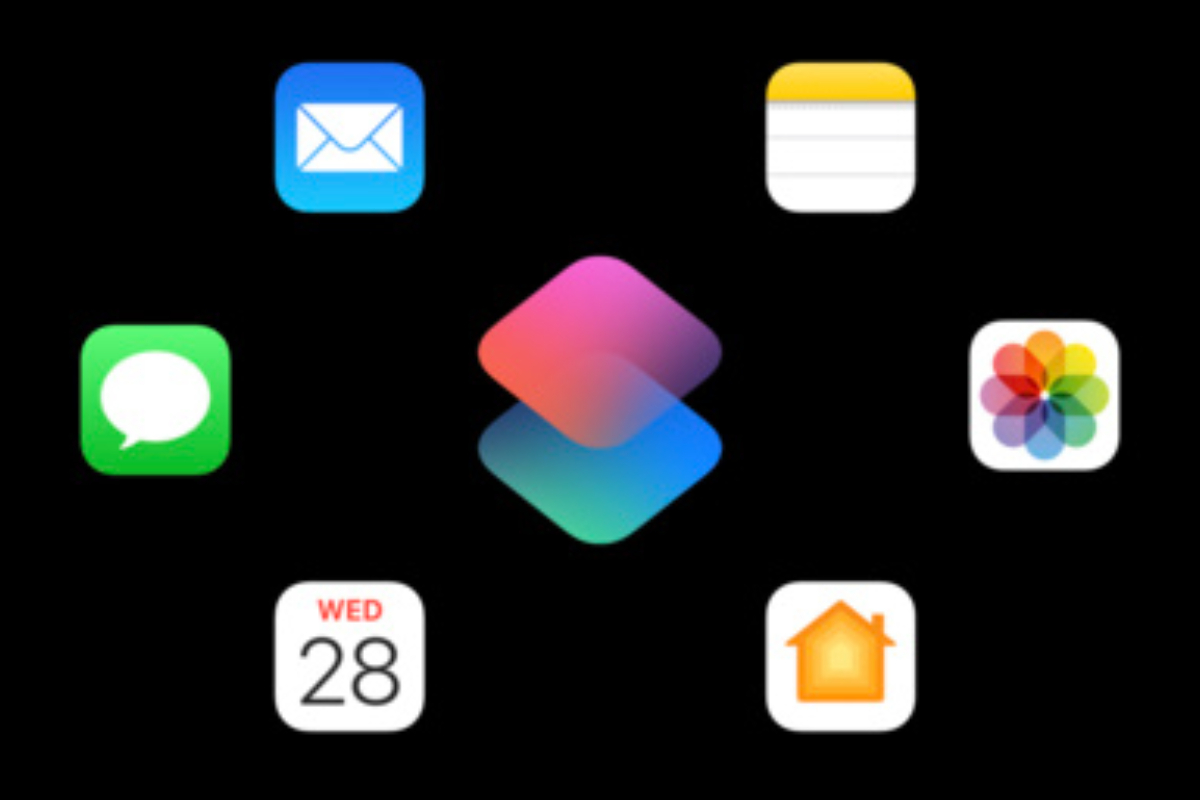Integrating with App Intents is quickly becoming a key consideration for macOS developers who want to make their apps smarter, more responsive, and more connected with system features. By taking advantage of App Intents, developers can allow users to interact with their apps through shortcuts, voice commands, and contextual system suggestions, providing a more seamless and intuitive experience. Understanding how to integrate with App Intents opens doors to greater app usability and deeper user engagement.
Quick Insights Before You Dive In
Before diving deeper, here’s a snapshot of what this article covers:
- How App Intents improve app interactivity and automation.
- Practical steps to integrate your app with App Intents effectively.
- Tips for testing and refining intents to enhance user experience.
These points will help you get a clear roadmap for enhancing your macOS app and making it more versatile in the ecosystem.
Why Integrating with App Intents Matters
App Intents bridge the gap between your app and the system, making it possible for users to perform tasks faster. Imagine a task management app that allows a user to mark tasks as complete using just a voice command or a Siri shortcut. This is not only convenient but also creates a sense of app intelligence and responsiveness.
For developers, integrating with App Intents is about improving accessibility and keeping users engaged. It helps apps feel like a natural part of the system rather than a standalone tool. Users today expect apps to work together seamlessly, and App Intents make this expectation achievable.
Understanding App Intents: A Developer’s Guide
Before integrating with App Intents, it is helpful to understand what they are. App Intents represent actions your app can perform that can be invoked by the system or the user through shortcuts, Siri, or other intelligent suggestions. They allow your app to participate in a more dynamic and interactive ecosystem.
App Intents come in two main flavors: parameterized intents and static intents. Parameterized intents allow users to pass information dynamically, such as specifying which task to complete. Static intents are predefined actions that don’t change based on user input. Choosing the right type of intent depends on the nature of your app and the tasks users perform most often.
Planning Your App’s Intents
Effective integration begins with careful planning. Start by identifying the actions users perform frequently and consider how those actions can be triggered through shortcuts or voice commands. For example, a music app might allow users to play a favorite playlist using a single voice command. Planning helps you prioritize which intents will provide the most value.
Consider also how your app’s intents fit within the system. Integrating with App Intents isn’t just about adding shortcuts; it’s about making sure your app’s functionality aligns with what the user expects from macOS and iOS interactions.
Implementing App Intents in Your Project
Once you have a clear plan, implementation is the next step. Begin by defining your intents in your app’s project. Apple provides tools and frameworks to register intents and manage their parameters. You will define the action, input parameters if necessary, and the expected response.
A practical tip is to use descriptive names and short phrases for your intents. This improves clarity when users invoke them through Siri or shortcuts. For instance, instead of naming an intent “AddItemToList,” consider “Add Task to List.” Clear naming improves usability and reduces user confusion.
After defining intents, implement the handling logic. This is where your app performs the actual task in response to the intent. It’s important to ensure that your handling code is efficient and reliable, as users will notice delays or errors quickly.
Testing and Refining Intents When Integrating with App Intents
Testing is an essential part of integrating with App Intents. Begin by trying each intent manually to ensure that it works as expected. Use different scenarios, including edge cases where input might be missing or incomplete.
Once manual testing is complete, integrate your intents with Siri or Shortcuts to see how they behave in real-world scenarios. Users may phrase commands differently or trigger intents in ways you didn’t anticipate. Observing these interactions helps you refine the experience and make your app more intuitive.
A small anecdote: A developer once implemented a “Send Reminder” intent but didn’t test how it handled missing dates. Users frequently skipped setting a time, which caused errors. Adjusting the intent to handle optional parameters solved the problem and improved overall satisfaction.
Enhancing User Engagement Through Intents
Integrating with App Intents offers more than functional benefits—it can increase engagement. By allowing users to perform tasks quickly and effortlessly, your app becomes part of their daily routine.
Consider contextual triggers as well. MacOS can suggest shortcuts automatically based on user behavior. If your app supports intents for frequent tasks, it can appear in these suggestions, keeping your app top-of-mind and increasing interaction frequency.
Advanced Tips for Integrating with App Intents
For developers looking to take integration a step further, there are advanced strategies worth considering. Combining multiple intents into workflows allows users to automate complex sequences. For example, a fitness app might combine logging water intake, starting a workout, and sending a reminder in one command.
You can also utilize parameters creatively. Dynamic parameters enable intents to adapt based on user context, such as location, time, or previous app activity. This creates highly personalized experiences and makes your app feel intelligent and responsive.
Lastly, monitor intent usage. Understanding which intents are most popular helps refine your app’s features and focus development on the actions users value most.
Ensuring Compatibility and Updates
Integrating with App Intents requires ongoing attention to maintain compatibility. System updates or changes to Siri and Shortcuts frameworks may affect how your intents work. Regularly testing and updating your app ensures that users continue to enjoy a smooth experience.
Providing clear instructions or prompts within your app helps users understand how to activate intents, reducing frustration and increasing adoption rates. Small details like these can make a big difference in user satisfaction.
Making Your App Feel Smarter Through Integrating with App Intents
Integrating with App Intents is more than a technical task; it’s a way to make your app feel intelligent and responsive. By carefully planning, implementing, and testing intents, you can provide users with shortcuts and automated actions that improve their experience and keep them engaged. As Mac apps continue to evolve, well-integrated App Intents are a step toward creating software that seamlessly fits into the user’s daily life.