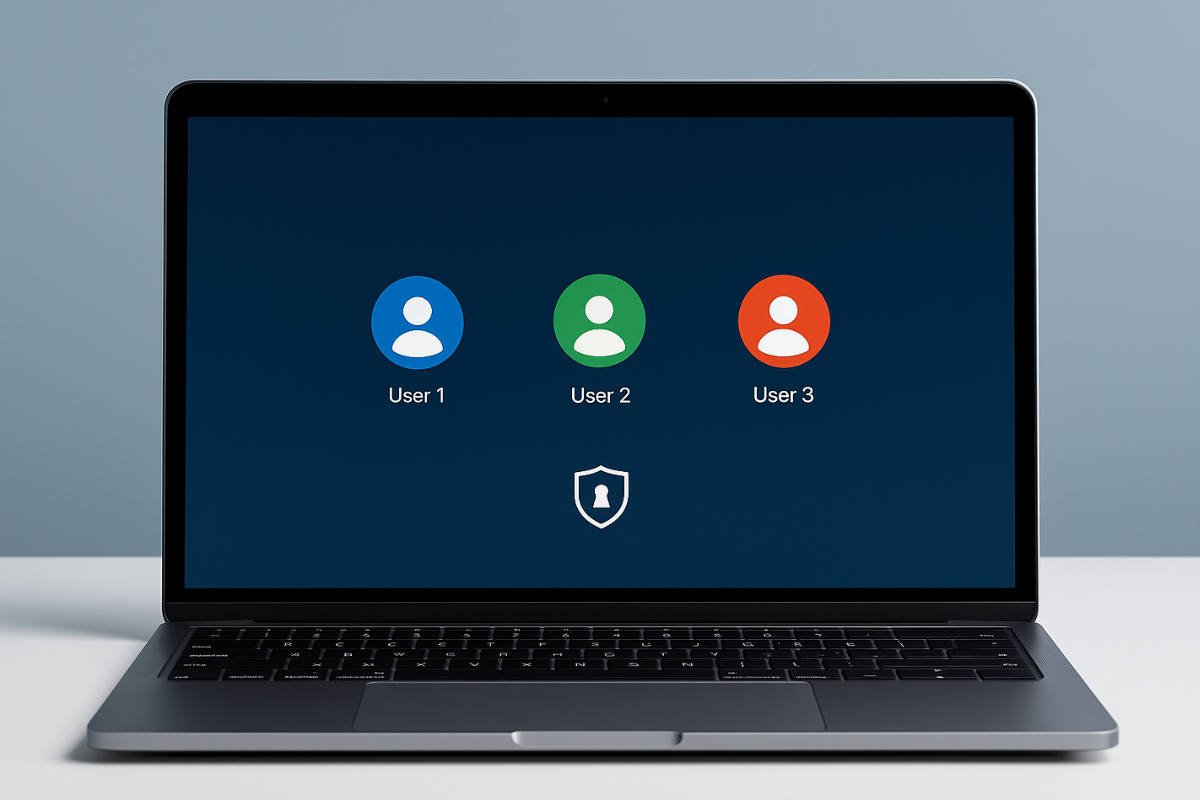In today’s world, where many people use a single device for work, school, and personal use, configuring macOS apps for multiple users is crucial. This is especially important for developers, content creators, and businesses who use the same Mac for multiple employees or family members. Proper data separation for each user can make a big difference.
Sometimes, apps can encounter issues when used by more than one user on the same machine. Data might mix, or the app might not function correctly for other users. Therefore, correct configuration is not just for app performance but also for privacy and security for each user.
Quick Guide to Article Contents
- How the multiple-user system works on macOS
- Ways to maintain separate and secure user data
- Proper configuration of storage paths, app sandboxing, and user permissions
- Testing strategies for multiple users on one Mac
Understanding macOS’s Multi-User Environment
On macOS, each user has their own account with separate settings, files, and preferences. There are three main types of user accounts: Admin, Standard, and Guest.
The Admin has the ability to install apps and change system settings. The Standard user is limited but can be used for everyday tasks, while the Guest account is temporary and its data is erased upon logout. For macOS apps used by multiple users, the app’s design must align with this system.
For example, if you’re creating a note-taking app, you must ensure that each user’s notes are stored in the correct directory and do not mix. Without this, one user might access another user’s notes, which is a privacy issue.
The Importance of Data Isolation in App Development
Developing macOS apps for multiple users comes with responsibility—not only for functionality but also for privacy and security. An app’s job is not just to work; it must also keep each user’s data safe.
When a Mac has multiple users, there’s a risk of data mixing if the app is not configured properly. Thus, understanding how data isolation helps maintain trust and performance is crucial.
Protection Against Data Leaks
Without isolation, one user might be able to access another user’s settings, history, or files. Proper data separation prevents these incidents.
Compliance with Apple Security Standards
macOS follows strict protocols, such as the App Sandbox, to limit an app’s access to the system and data. Developers need to ensure that user-specific files are stored in the correct path and container folders.
Avoiding System-wide Vulnerabilities
Without data separation, there’s a risk of a single point of failure, where even a small bug could affect the entire system. Data isolation limits error scope and simplifies debugging.
Easier App Review Approval
Apps that clearly separate user data have a higher chance of getting approved quickly in the App Store. This is not only about functionality but also compliance with privacy guidelines.
Ensuring User Trust
Users are more comfortable using an app when they know their information is private. This increases retention rates and broadens app adoption, especially in shared device environments.
Configuring User-Specific Data Storage
One of the most important steps is ensuring all user data is stored in the right place. On macOS, each user has their own NSHomeDirectory(), so it’s best to store personalized files there.
The ~/Library/Application Support is an excellent location for app data. For example, if the app has settings or caches, they should be placed in:
~/Library/Application Support/AppName
For simple yet effective storage, you can use UserDefaults, which is user-specific. This data is not visible to other users and is automatically stored in the correct location.
When using iCloud sync, it’s important to handle data per account properly. Misconfigurations could result in data being shared when it shouldn’t be.
App Sandboxing and Permissions Per User
Another important aspect is sandboxing. A sandbox is an “enclosure” around the app that prevents it from accessing files or system areas it’s not allowed to.
Using the .entitlements file, developers can specify exactly what permissions the app needs. For instance, if the app needs access to photos, it must include the permission com.apple.security.personal-information.photos-library. Without this, that feature won’t work.
At the file permissions level, remember that each user has their own access. One user cannot open another user’s files without explicit permission. So, when designing your app, avoid relying on shared writable directories. Each user’s data should be stored in their specific folder.
Techniques for Session and User State Isolation
Each time a user logs into a macOS app, it’s crucial to ensure that their session is separate and secure. Session and user state isolation help create a more personal and secure experience for multiple users on a single device. Here are techniques to ensure proper preparation for each user’s environment.
Use Per-User Session Tokens
Each user should have their own session token, unrelated to other accounts. This ensures better security and prevents data leakage between sessions.
Store Session Data in the User Container
Session-specific data such as drafts, login timestamps, or custom views should be stored in the user container directory. This helps organize data and facilitates cleanup when the user logs out.
Reset State on Logout
After each session, make sure to clean up variables, cache, and any state used by the user. This reduces the risk of residual data being accessible or usable by another user.
Establish Multi-Instance Isolation
When the app allows simultaneous use by different users, isolate each instance in its own memory and state. This way, one user’s experience won’t affect others.
Monitor Background Tasks for State Leakage
Background tasks should be checked to ensure they don’t continue running after a user switches. Poor isolation could result in incorrect data synchronization or performance issues.
Multi-User Testing and Debugging on macOS
Once development is complete, testing is a crucial phase. The app should be tested with different user accounts on the same Mac. You can set up Standard and Guest users and use Fast User Switching to quickly switch between them.
During testing, check if each user’s experience is consistent. Does User B encounter a bug that User A doesn’t? Is data showing up in another account that shouldn’t be there? Use the Console app to view logs and check if user-specific paths are functioning properly.
Developer tools like Xcode Instruments and sandbox testing tools can be used to analyze the app’s behavior in a multi-user environment. If possible, create scripts for automated multi-user testing.
Best Practices for macOS Apps with Multiple Users
As more people use a single device, the demand for macOS apps that work well for multiple users increases. It’s not just about compatibility—it’s also about performance, security, and consistency. Here are some best practices to ensure a smooth experience for every user.
Use User-Specific Storage Paths
Ensure that each user’s data is stored within their own ~/Library directory. This prevents personal files from mixing between accounts.
Limit Access to System-Level Resources
Avoid accessing shared system files that aren’t necessary. Besides being a security risk, this could cause unexpected errors if another user doesn’t have permission to access them.
Avoid Shared Global Caches
Using a single cache folder for all users can cause data overlap or corrupt session states. The cache path should be per-user, using NSTemporaryDirectory() or similar.
Separate App Settings per User
Settings like theme, language, or layout preferences should be independent for each user. Use UserDefaults to keep each user’s experience personal.
Test with Different Account Types
When testing the app, ensure you use Admin, Standard, and Guest accounts. This will show whether performance is consistent across all user types and whether there are access or functionality issues.
Keeping Each User’s Experience Personalized and Secure
Developing macOS apps for multiple users requires thoughtful design and a solid understanding of the macOS user environment. With the right storage paths, sandboxing, and testing practices, you can ensure that each user has a personalized, smooth, and secure experience with your app. Valuing data privacy and proper configuration not only helps with user satisfaction but also prevents future issues.