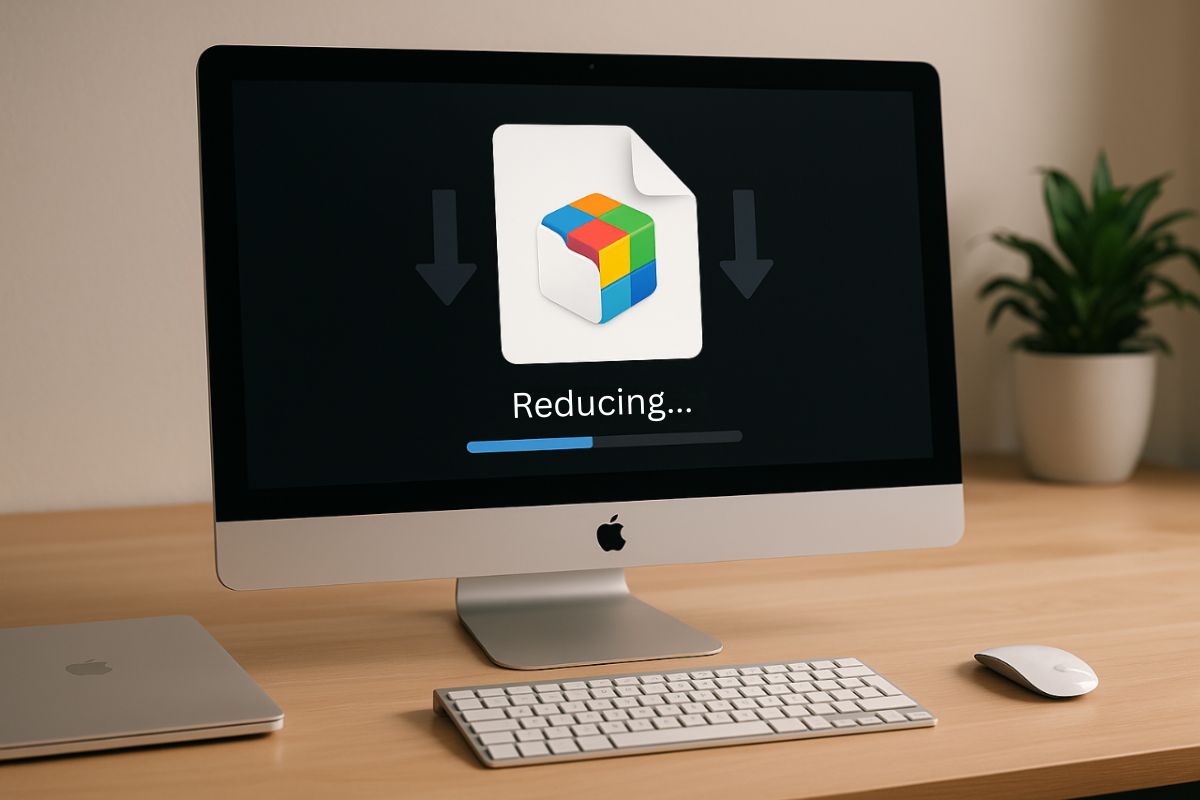If you’re a Mac developer, you’ve probably faced the challenge of reducing app bundle size while maintaining the quality of your app. Every megabyte added to the app bundle increases the risk of reduced performance, slower downloads, and issues for users with limited storage. That’s why it’s essential to strike a balance between app size and quality.
In this article, we’ll talk about how you can shrink your macOS app bundle without sacrificing functionality or visuals. This is especially important for developers who aim to deliver a fast, lightweight, and smooth experience to their end-users.
Quick Guide to What’s Inside
This article discusses practical methods for reducing the app bundle size of macOS apps. We’ll cover:
- What makes up an app bundle and why it grows
- Strategies for optimizing assets like images and audio
- Using app thinning and Bitcode
- Cleaning up the codebase and smart use of libraries
- Tools to measure bundle size and find what can be trimmed
If your goal is to make your app faster and lighter to download, this guide is for you.
Understand What’s in an App Bundle
Before jumping into strategies, it’s important to understand what makes up an app bundle. On macOS, the app bundle isn’t just one executable file—it includes images, localization files, configuration files, audio/video assets, and sometimes even test data or debug files that shouldn’t be in the final release.
Many new developers are surprised when their final app size reaches hundreds of megabytes, even for simple apps. Often, it’s due to unused imported assets or oversized external libraries relative to what’s actually needed.
App size has a direct effect on user experience—longer install times, more storage consumption, and a higher chance users will delete your app when they run low on space. On the App Store, this can even influence app ratings.
Reducing App Bundle Size: How to Optimize Assets
One of the quickest ways to reduce app bundle size is by optimizing your assets. High-resolution images, in particular, can take up a lot of space if not properly compressed. If you’re using PNG, try switching to WebP format—it’s lighter and retains good quality.
Use Xcode’s asset catalogs to specify different resolutions (1x, 2x, 3x), and let the system decide which is appropriate for the device. Not all devices require 3x assets, so you can exclude them from the final build.
For audio and video files, don’t forget to compress them using efficient formats like AAC or H.264. Also, be sure to remove audio used only for testing that may have accidentally made it into the build.
Reducing App Bundle Size: Use App Thinning and Bitcode
While app thinning isn’t as prominent on macOS as it is on iOS, there are still techniques to create leaner builds. One is using Bitcode—an intermediate code representation that Apple can further optimize on its end.
If your project supports it, enabling Bitcode gives Apple more flexibility in tailoring your build to specific hardware. This means unnecessary components can be excluded for a particular machine.
Not all macOS projects use Bitcode, but it’s worth checking if it applies to yours, as it can help reduce app bundle size.
Reducing App Bundle Size: Clean Up the Codebase
Over time, a project accumulates legacy code, test functions, and outdated modules that no longer serve a purpose. A simple but effective step is auditing your codebase and removing unused functions or classes.
Tools like dead code analyzers help detect unused code. Not only does this reduce bundle size, but it also improves maintainability.
Also, consider whether it’s better to use static or dynamic frameworks. Static frameworks are embedded in the app, increasing initial size but offering better runtime performance. Dynamic frameworks are separate files and easier to share across apps. Choose based on your app’s context.
Be Careful With Third-Party Libraries
Third-party libraries can be handy for speeding up development, but not all are optimized for efficiency. Sometimes, convenience comes at the cost of significantly increasing app bundle size. Developers who want to keep things lean must evaluate every external dependency.
Weigh Size vs. Benefit
For example, some JSON parsers are extremely comprehensive when all you need is basic encoding/decoding. In such cases, using Swift’s built-in Codable is more efficient—smaller and faster.
CocoaPods, Carthage, or Swift Package Manager?
CocoaPods and Carthage often include the entire library even if you only use a small part. This “code bloat” is a common culprit behind inflated bundle sizes. Swift Package Manager, on the other hand, integrates better with Xcode and typically produces leaner builds.
Avoid Redundant Dependencies
Sometimes libraries overlap in functionality. Before adding a new one, ask: do I already have a tool that does this? You can audit dependencies with swift package show-dependencies to identify overlaps.
Choose Well-Maintained and Modular Libraries
Go for modular libraries that let you import only the components you need. Avoid bloated, monolithic packages that include features you won’t use. This also makes your project easier to maintain.
Local Resources and Language Files
When enabling localization, Xcode includes all language files in the bundle by default—unless you configure it manually. For developers focused on reducing app size, this is an important consideration.
Remove Unnecessary Language Files
If your app targets specific countries or regions, you don’t need every language file. You can configure this manually to exclude irrelevant ones. It’s a simple but effective way to reduce size.
Use Info.plist for Language Support
With Info.plist, you can specify supported languages. Supporting fewer languages means a smaller app bundle, which also makes it faster to download and install.
Conditional Asset Inclusion by Region
If your app includes region- or language-specific media, use conditional inclusion in your build configuration. For instance, don’t include all localized images or audio in every build—just include what’s needed for that region.
Small Step, Big Savings
Even small changes like removing unused localized content can have a big impact, especially for media-heavy apps. It’s a minor tweak with a major payoff.
Tools You Can Use in Reducing App Bundle Size
There are several tools that help you pinpoint which parts of your app consume the most space. These are essential if you’re serious about reducing macOS app bundle size while preserving quality.
App Size Report in Xcode
Xcode has a built-in App Size Report that shows a breakdown of your app—from assets to binary files. It helps you easily identify which parts need optimization. It’s a user-friendly way to start.
Command-Line Tools (du, etc.)
If you prefer granular analysis, use command-line tools like du (disk usage). These let you see folder sizes in your project, helping you spot bloated resources or third-party frameworks.
Strip Debug Symbols
Debug symbols are often overlooked. In production builds, make sure the “strip debug symbols” option is enabled. End-users don’t need them, and removing them can significantly reduce app size.
Whole Module Optimization
Enable Whole Module Optimization in your Xcode build settings for Swift. This improves compile speed and reduces app size by making the code more efficient. A simple tweak with big impact.
Real-World Examples of Reducing App Bundle Size
Some developers have reduced their app size by as much as 70MB simply by removing unused assets and switching to lighter libraries. Another developer cut their productivity app’s size by 50% just by switching from PNG to WebP.
In one of our own projects, we found 10MB of leftover audio test files in the Resources folder. After deleting them, the app installed faster and we received fewer complaints from users with older Macs or limited storage.
Reducing app size isn’t one big step—it’s a series of small strategies that, when combined, make a huge difference.
Master the Art of Reducing App Bundle Size for a Faster, Smoother Experience
Reducing app bundle size isn’t just about aesthetics or storage. It’s part of maintaining performance, user satisfaction, and professionalism. A leaner app downloads quicker, runs smoother, and delights users—especially those with tight space or slower connections. Every optimization you make is a step toward delivering a better experience.